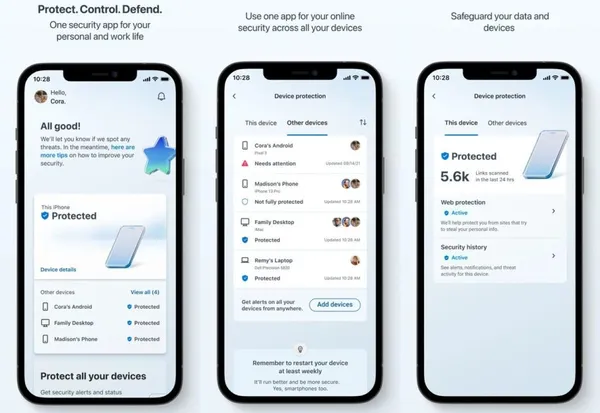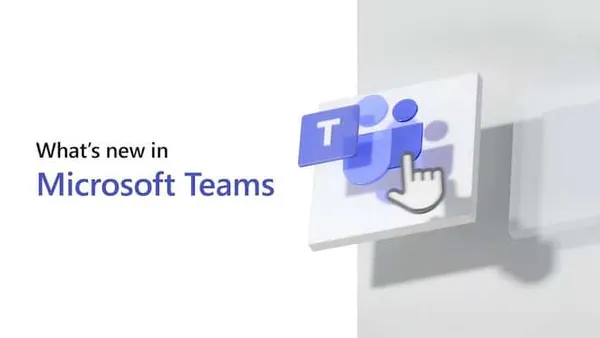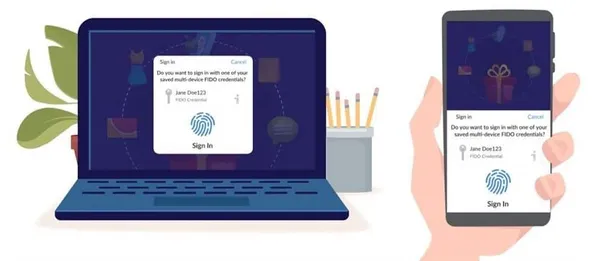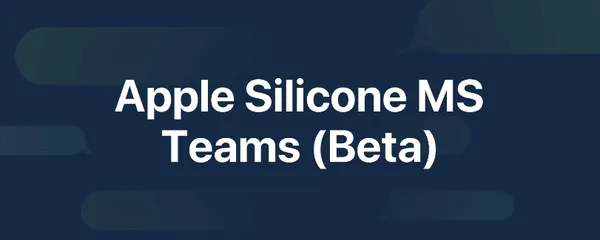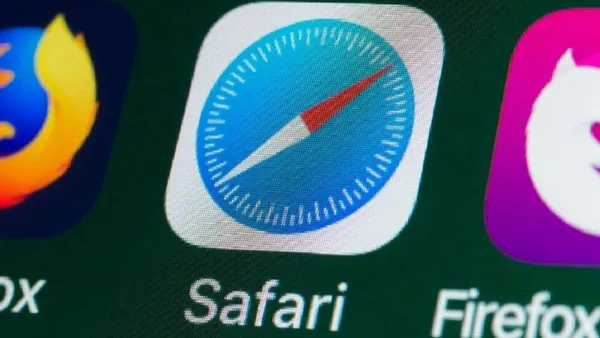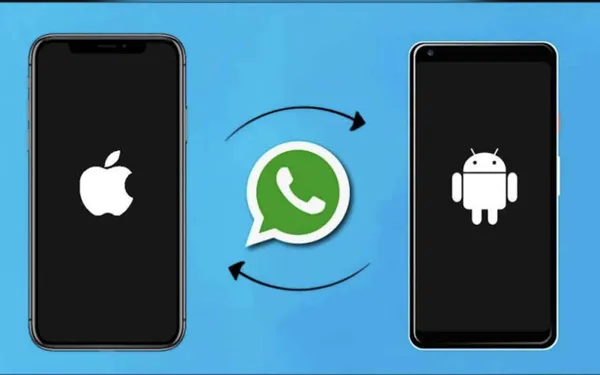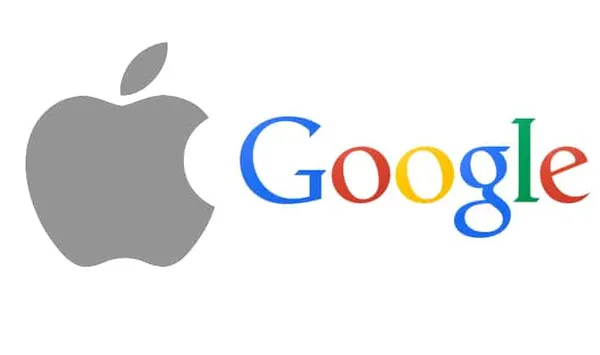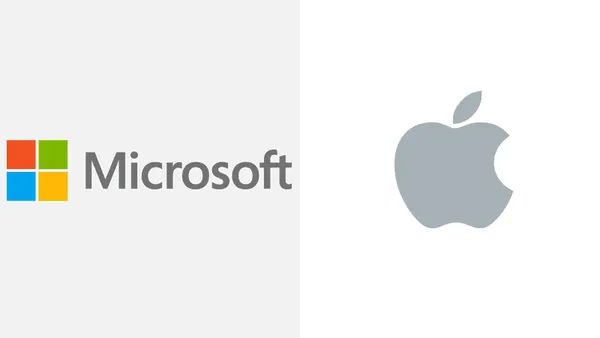Knowledge base
March 05, 2023
How to use iMessage on Windows 11
Microsoft has released an update to its Phone Link app, which now allows iPhone users to access iMessage on a Windows computer. In addition to iMessage, the app allows you to make and receive calls and displays iPhone notifications on the PC.
iMessage on Windows
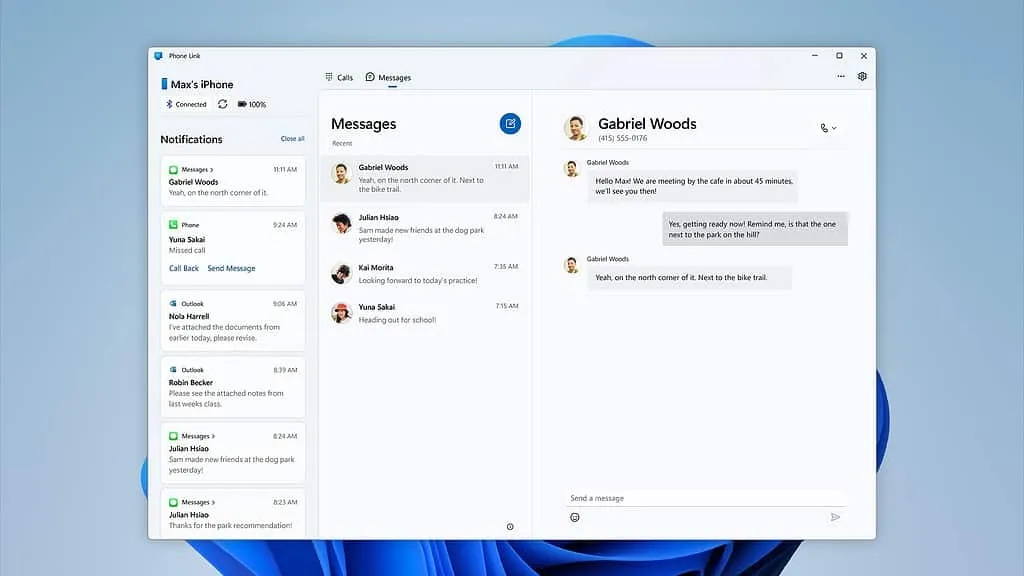
In another major update, Microsoft announced that its Phone Link app finally supports iOS devices. That means you can finally access iMessage on your Windows PC. You can also receive calls and notifications from your iOS device on a Windows device using the app.
The Verge explains that Microsoft uses Bluetooth to pair Windows devices with iPhones. This allows the Windows device to communicate messages with the user’s messaging app, in this case iMessage. However, there are some limits. You cannot join group conversations on iMessage or send images. iMessage conversations are displayed in simplified form.
How to use iMessage on Windows 11 PC
The iMessage integration for Phone Link is in beta, so some features may not work correctly. Nevertheless, it is great for those who have had an iPhone and a Windows PC and have been waiting to use iMessage on their PC. However, if you are already part of Windows Insider, you should receive the update and follow the steps below.
- Download the Microsoft Phone Link app on your Windows PC.
- Download the app Phone Link to Windows from the App Store on your iPhone.
- Launch the Microsoft Phone Link app on your Windows computer.
- Select the iPhone option from the “Choose your phone” menu. If you cannot find the iPhone option or it is grayed out, you may not yet be part of the beta test group.
- Sign in to your Microsoft account on both your Windows 11 computer and iPhone.
- Open the Pair with Windows app on your iPhone and scan the QR code displayed on your Windows 11 computer.
- When prompted, give the Pairing with Windows app access to Bluetooth.
- Grant other necessary permissions to the Pair with Windows app so that it can access your iPhone.
The Phone Link app has limitations when it comes to iMessage usage, as sending images or accessing chat history is not allowed. It can only display real-time calls, and replies can only be sent when the iPhone is connected to the Windows computer via Bluetooth.
Pairing an iPhone with a Windows computer can be useful for people who use an iPhone as their daily driver but need to use a Windows computer for work or gaming. Although using an iPhone with a Mac is more convenient, the Microsoft Phone Link app allows connectivity between an iPhone and Windows computer, making it easier for users who need to use both devices.
Talking on iMessage or sending images. iMessage conversations are displayed in simplified form.
Source: gadgetsnow
Want to know more?
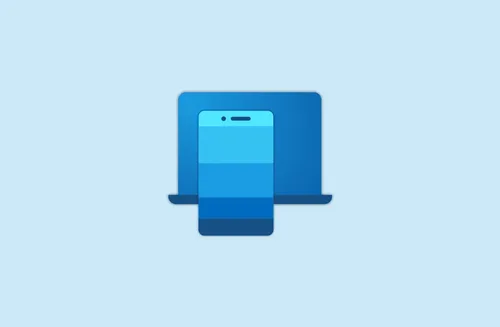
Related
blogs
Tech Updates: Microsoft 365, Azure, Cybersecurity & AI – Weekly in Your Mailbox.