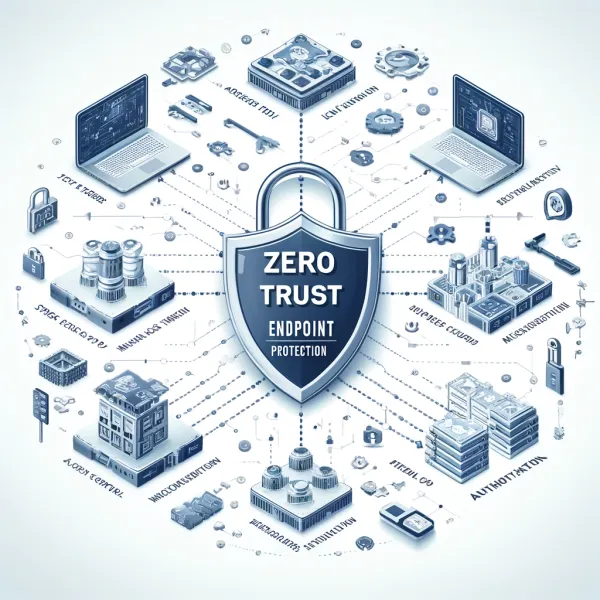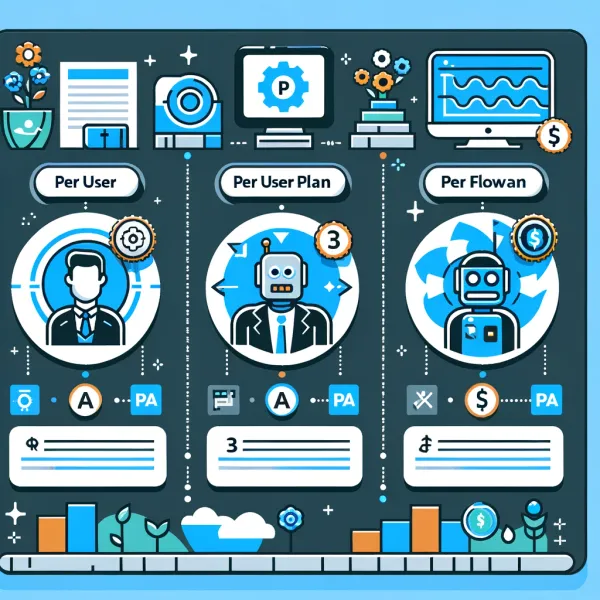Knowledge base
August 28, 2020
Guide: How can you add OneNote to Microsoft Teams?
You can use OneNote within Microsoft Teams, and in this guide, we describe the steps for installing, managing, and deleting the app in Windows 10.
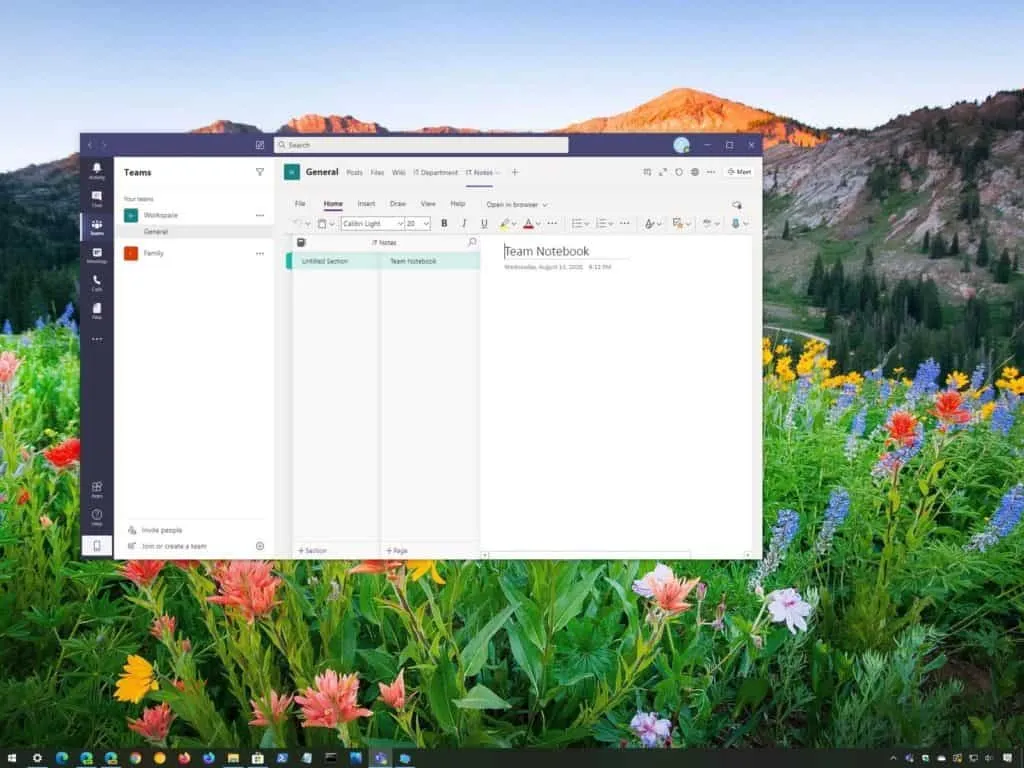
If Microsoft Teams and OneNote are already part of your daily work routine, instead of switching back and forth between apps and using additional steps to share notebooks with colleagues, you can install the OneNote app on Teams to simplify the experience.
Once the app is added to Microsoft Teams, you can add new or existing notebooks to share content (such as lits, notes, drawings, etc.) And collaborate with colleagues without interrupting your workflow.
In this Windows 10 guide, we’ll guide you through the steps to integrate OneNote into Microsoft Teams.
How to install OneNote on Microsoft Teams
To add OneNote to a team or chat on Microsoft Teams, follow these steps:
- Open Microsoft Teams.
- Click Apps.
- Click OneNote.
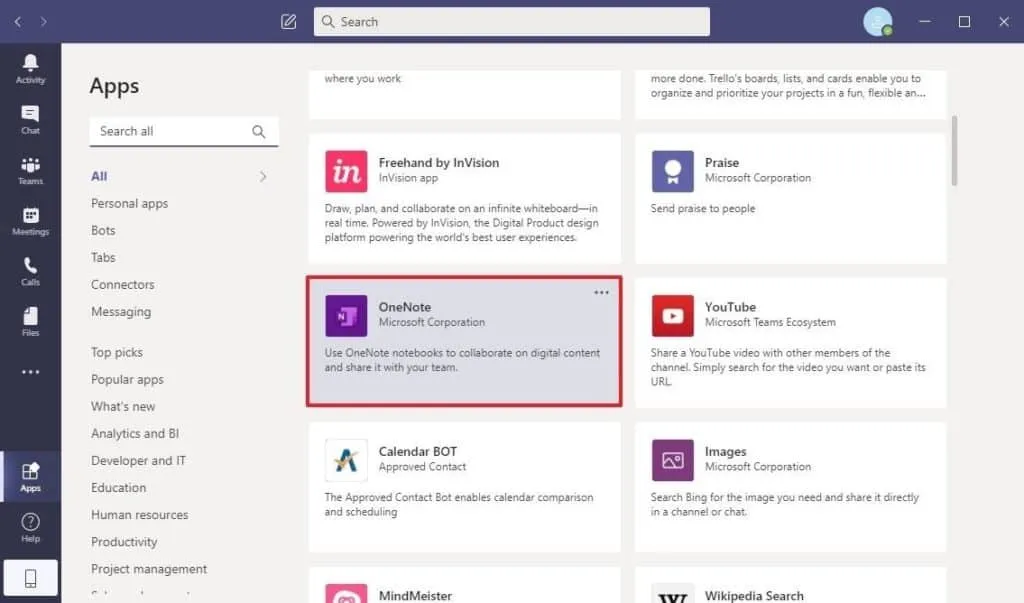
Quick tip: If you don’t see the app, do a search for “OneNote” in the search box.
4. Click the down arrow and select Add to Team or Add to Chat.
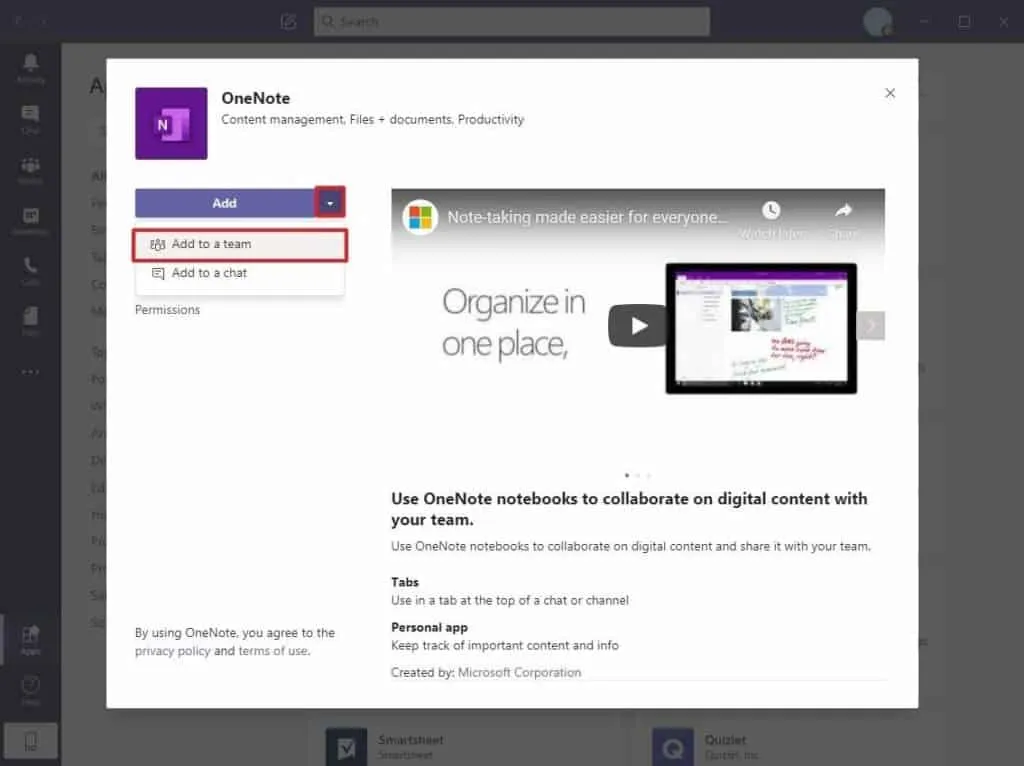
5. Click the search box and specify the team to add OneNote.
6. Click the Set a tab button.
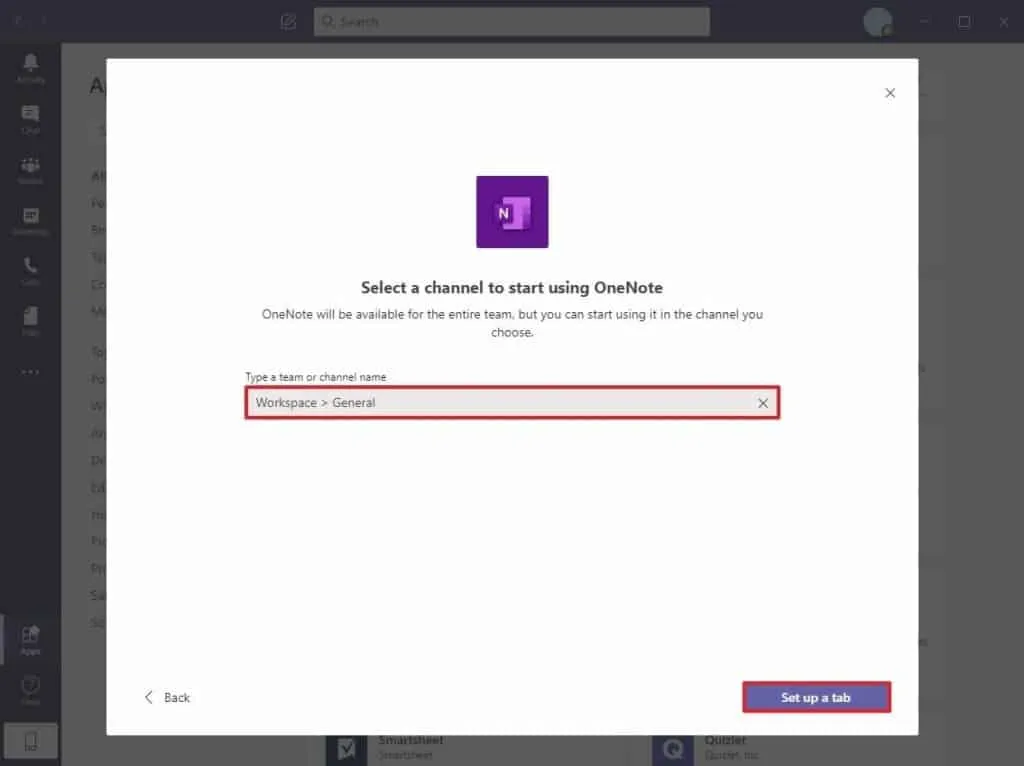
7. Click the Create New Notebook option.
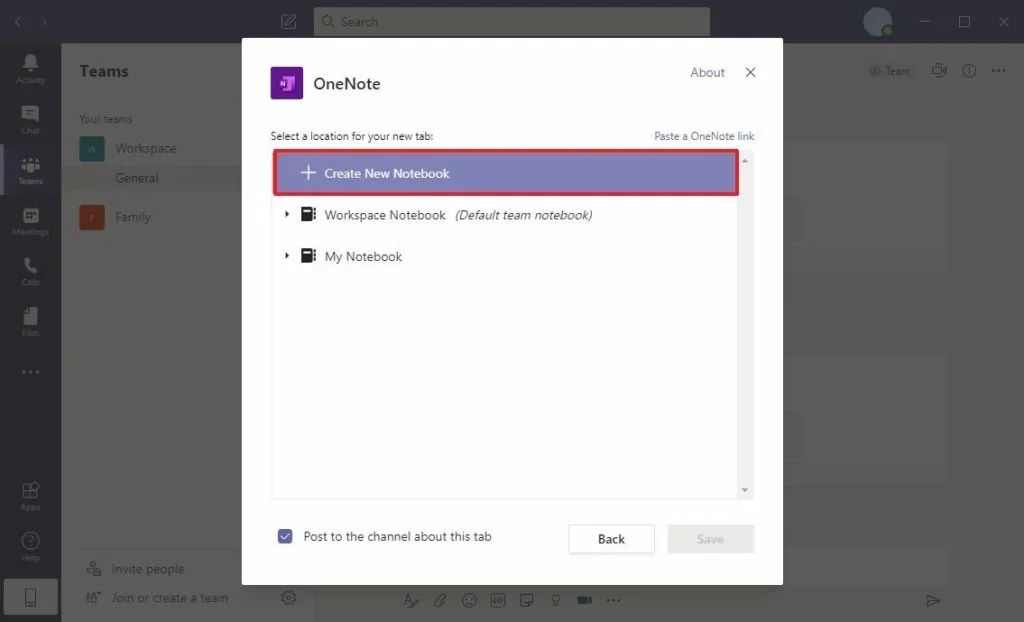
8. Confirm the name for the team’s new notebook.
Quick tip: You’ll also see an option to open an existing notebook with a link, but it’s only supported for notebooks hosted in SharePoint or OneDrive for Business.
9. Select the newly created notebook.
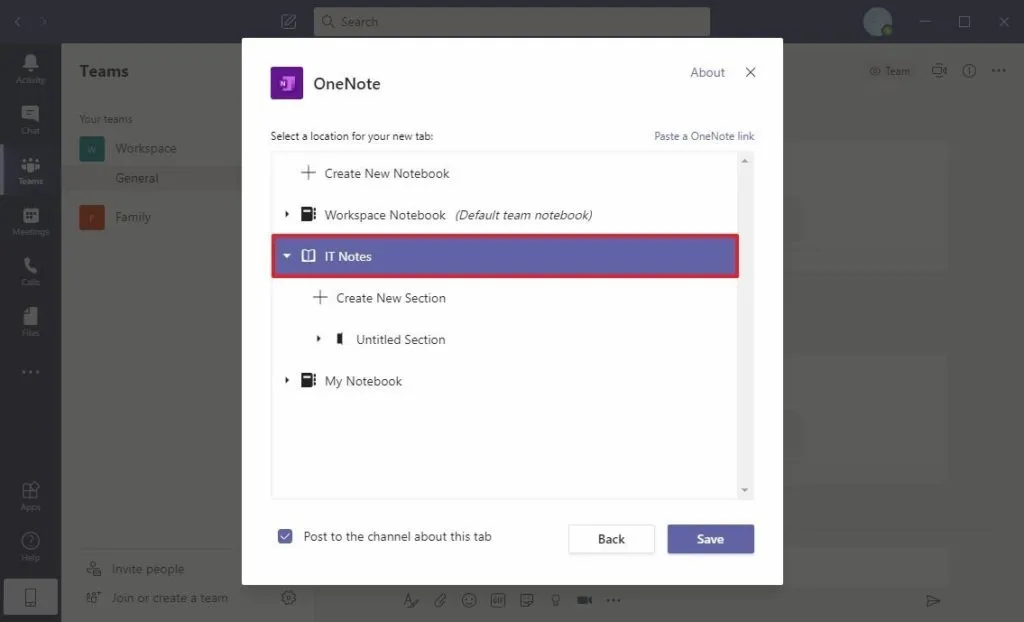
10. (Optional) Create new sections if necessary.
11. (Optional) Clear the Post to the channel option on this tab.
12. Click the Save button.
After you complete the steps, the notebook is created in Microsoft Teams storage, and anyone in the channel can see and change its content.
Want to know more?
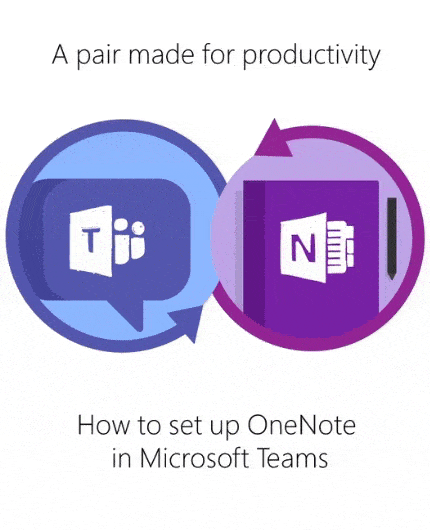
Related
blogs
Tech Updates: Microsoft 365, Azure, Cybersecurity & AI – Weekly in Your Mailbox.