
Knowledge base
January 02, 2023
7 tips for choosing a best PowerPoint presentation design
When it comes to slide design, don’t assume you have to go all out, because it’s the information people are interested in, not the design. A good, simple presentation graphic design with a very clear font would function exceptionally well and be appreciated by those trying to understand it.
- Create a basic design template.
The method for presenting content is determined by the content, but consistency with other aspects such as font, colors and background is required throughout the presentation. Set contrasting colors for text and background that are consistent.
- Use the correct font and size.
Choose your font and size with attention. For text, use sans serif fonts with a font size of 32 points. Anything smaller makes reading difficult. Avoid using full capitals. Highlight with color. Punctuation should be limited. To make your design work easily, consider PowerPoint Presentation Services.
- Use high-quality photographs.
Using white space on the slide will improve reading. Images should not be used to clutter the slide unless they add value. Also make sure that your photos remain high quality when projected onto a wider screen. In general, clipart lacks intensity. If you want to buy high-quality photos to use in your presentation, go to visualspiders.com.
- Limit the use of special effects.
These elements are great at first, but they quickly distract from your message and become tiresome. Transitions, fly-ins with text, animations and sounds can detract from the professionalism you want to project. Special effects, such as visuals, should enhance rather than distract from the presentation.
- Keep the number of slides to a minimum.
Limit the number of slides to the amount of time allocated to the presentation. Scrolling to the next slide and rushing through the presentation not only confuses the audience, but rarely gets your message across.
- Learn how to scroll through your presentation non-linearly.
Presentation graphic design allows the presenter to navigate forward and backward across slides without pausing. Practice navigating forward and backward in your presentation. Your target audience may want to see an earlier slide or you may want to go to something more relevant now.
- Do not read from or speak to your slides.
Use the slides to solicit your comments or to help you pace yourself, but do not read them. The audience is literate. Remember that your slides are there to supplement your presentation, not replace it! You need to tell a story, illustrate your statistics or explain situations while providing only keywords on your slides.
Source: visualspiders
Want to know more?
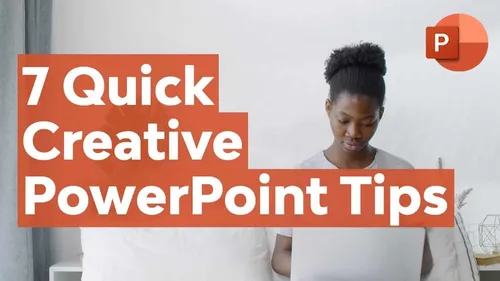
Related
blogs
Tech Updates: Microsoft 365, Azure, Cybersecurity & AI – Weekly in Your Mailbox.









