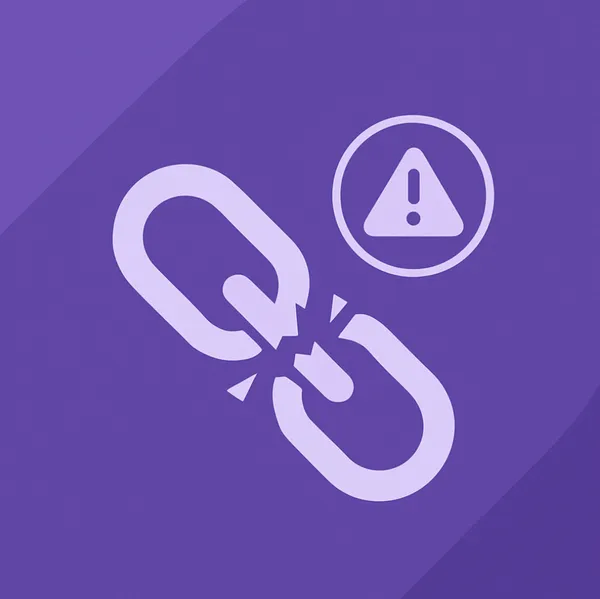Knowledge base
July 08, 2021
The most useful features and benefits of Microsoft Teams Phone
Microsoft wants you to do everything on their software platforms – and this now includes making and receiving calls, thanks to Microsoft Teams Phone. This is a powerhouse of a telecommunications solution, so let’s look at some of its most useful features and benefits.
Using automated attendants, call queues and call escalation
Let’s start this list with features you are used to from premium Voice over Internet Protocol (VoIP) solutions:
- Automatic attendant – Routes callers directly to the person or department they want to reach without first passing by a receptionist or attendant.
- Call queues: indulge callers with customized greetings and play pre-recorded messages or music while on hold.
- Call escalation – Easily turn a one-on-one call into a group call with video, screen sharing and other features.
More of the usual (and not-so-usual) VoIP features can be found in this Microsoft document.
Get rid of desk phones – or use this one with lots of features
Why spend extra on a range of desk phones when you can easily enroll Internet-connected devices such as desktop computers, laptops and cell phones in Microsoft Teams Phone? If you’re just setting up your telecommunications with Microsoft Teams, you don’t necessarily need desk phones, which means savings from the start.
However, if for some reason your team needs to use desk phones and audio devices in meeting rooms, there are plenty of certified to work with Microsoft Teams. Teams-certified desk phones and devices have numerous innovative features, such as:
- Authentication – For security reasons, do not allow just anyone to use your phones. Have telephone employees log in by entering their access credentials on the desk phone or on other devices, such as their cell phone or PC.
- Hot desking – When a user logs on to a Teams-certified phone, they access their contacts and meetings list and their preferences are applied to that device. Once they are done using the phone, they can log out so the device is ready for the next user.
- Participate at the touch of a button – Allows users to view their schedules and easily participate in meetings by pressing just one button.
Did you know? To enroll your phone device in Microsoft Teams Phone, simply log in to your Microsoft Teams account on that device. It’s so easy!
Microsoft is working with more and more device manufacturers, so you can provide your staff with the phone they need to do their jobs efficiently, while your managers can easily oversee them.
Easily monitor and improve call quality
When problematic calls are reported, administrators and help desk staff can use Teams’ call analytics to look at those specific calls to diagnose connection and call quality issues. Administrators can also check the call quality dashboard to get a network-wide view of your Microsoft Teams Phone system’s performance.
Teams also has a feature called Quality of Service (QoS), which prevents calls from being dropped and video chats from crashing. This works by prioritizing the delivery of delay-sensitive network traffic, such as voice calls and video conference streams. That is, QoS allows data packets from delay-sensitive network traffic to align with other data packets that can afford delay, such as those from app downloads.
Easily transfer existing phone numbers or obtain and assign new numbers for users
If you have existing phone numbers from another service provider, simply send an authorization letter (LOA) to Microsoft and they will arrange the transfer of your numbers for you.
If you need new numbers for users in Utah, using the Microsoft Teams management center should suffice. You can even virtually rely on the management center to get phone numbers for different countries and regions and to comply with their rules and regulations.
However, if you cannot get new numbers through the management center, or if you need to apply specific area codes or use vanity numbers, simply send an LOA to Microsoft. From there, they will process your request.
Have someone call for you when you’re busy
There are times when you can’t take or make a phone call in person, but you don’t want to miss responding to people either, especially if they are important clients. Fortunately, Microsoft Teams Phone has the Delegate feature, which allows you to have a Teams member receive and make calls on your behalf.
Source: netwize
Want to know more?
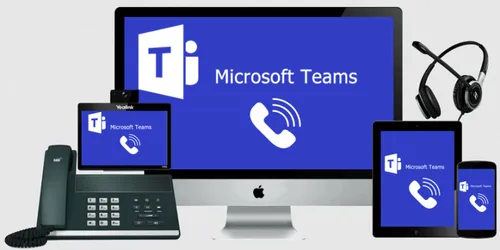
Related
blogs
Tech Updates: Microsoft 365, Azure, Cybersecurity & AI – Weekly in Your Mailbox.