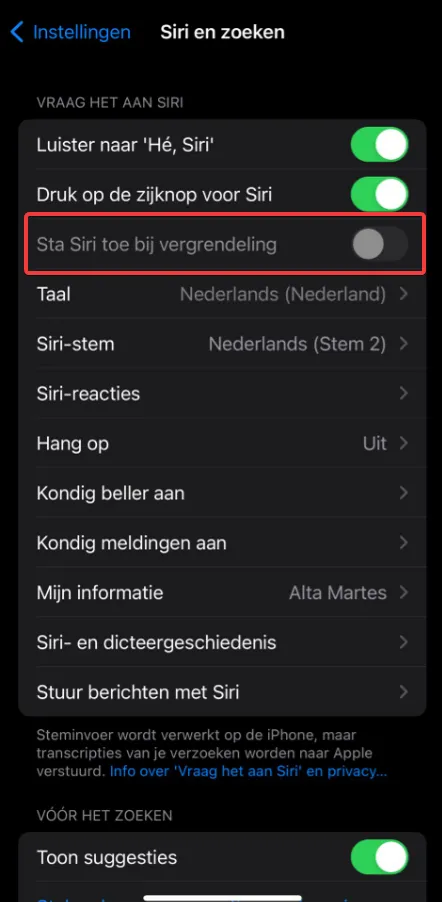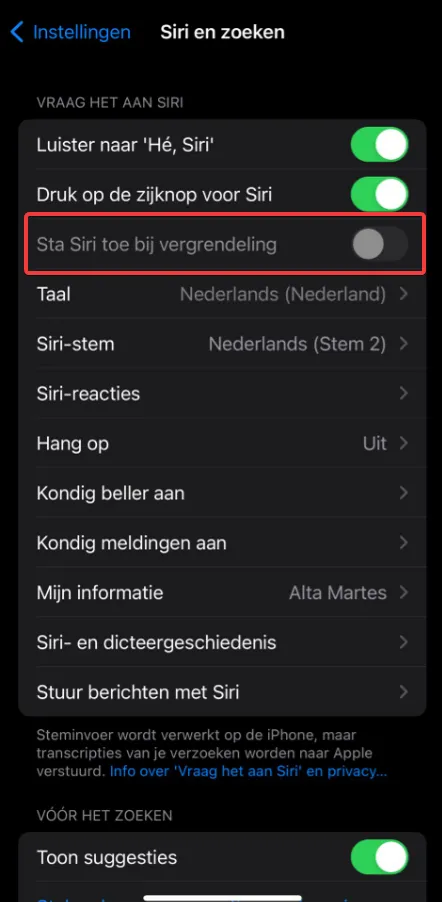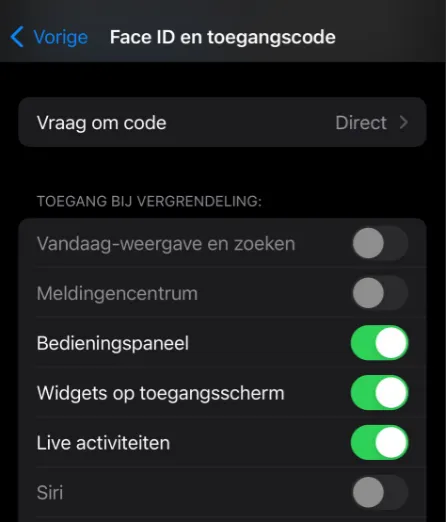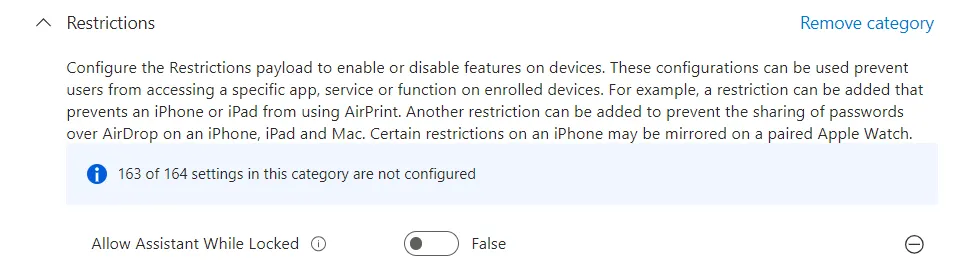In our increasingly connected world, it is crucial to take the security of our devices seriously, especially when it comes to accessing corporate data.
While it is convenient to use Siri, it can pose unintended security risks, especially if you have set up your iPhone to use Siri while the device is locked.
Why block Siri on the lock screen? 🤔
Some argue that Siri should be completely blocked because the data you send through Siri could be sensitive and possibly sent to Apple without your knowledge.
However, in reality, many people today work at home with devices such as those from Apple, Google or Amazon, which may be listening in continuously.
However, this does not mean that these devices should have access to corporate data.
Here are a few considerations:
- Access to physical devices: The biggest risk lies in physical access to the device.
If someone gets their hands on your phone, they could potentially access data stored on or accessed by the iPhone.
- Bypass risks: In the past, ways have been found to use Siri to access certain features or information on the iPhone without having to fully unlock the phone.
This makes it extra risky to leave Siri enabled on the lock screen.
What should you block? 🚫
In addition to blocking Siri on the lock screen, there are other settings you should consider blocking:
- Block the Today view on the lock screen: Set ‘Today view and search’ to ‘No’.
This prevents information such as appointments from being visible while the phone is locked.
- Block voice dialing on the lock screen: This is a feature separate from Siri.
Disabling this option prevents someone from accessing certain features via voice dialing without unlocking the phone.
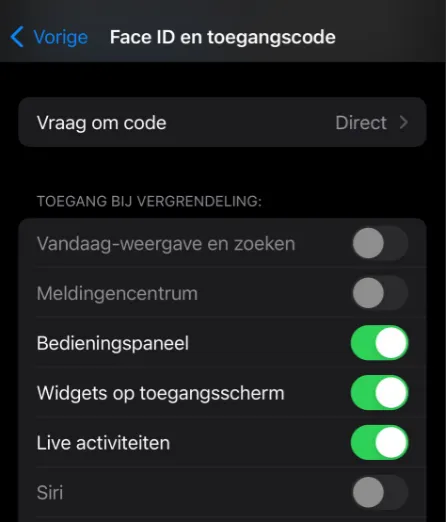
Consider the ‘Lock Screen Message’ carefully 📝
The CIS benchmark recommends putting a message on the lock screen with a help desk number or e-mail address.
But this can also pose risks:
- Company identification: Displaying the company name may encourage someone to keep or sell the phone, especially if the finder has no positive association with the company.
- Alternative: It may be better to follow Apple’s guidelines on how to manage a lost iPhone.
In addition, you can use Intune to remotely wipe all company data.
Everything should still be synced and easily replaceable.
Configuration in Intune 💼
In Microsoft Intune, this configuration is referred to as “Allow Assistant White Locked.
By disabling this option, you ensure that Siri and other assistants are not available while the device is locked. 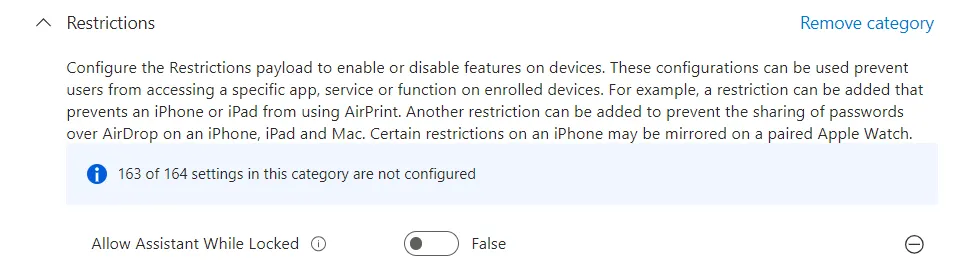
How to Self-Disable Siri on your iPhone’s Lock Screen
Siri is a useful voice assistant on your iPhone, but if you are concerned about your privacy or just don’t want Siri to be accessible from the lock screen, you can easily disable this feature.
Follow the steps below to disable Siri on your iPhone’s lock screen.
Step 1: Open the Settings app
- Unlock your iPhone and open the Settings app.
This is the icon with a gray cogwheel.
Step 2: Go to Siri and Search
- Scroll down the Settings menu and tap Siri and Search.
This will take you to the settings for Siri.
Step 3: Disable “Allow Siri when locked”
- In the Siri and Search menu, scroll down until you see the Allow Siri on Lock option.
- Tap the switch next to this option to turn it off.
The switch should change from green (enabled) to gray (disabled).
Step 4: Check the Settings
- After disabling the switch, you can verify that Siri is no longer accessible from the lock screen by locking your iPhone and trying the Siri command.
Siri should not respond.