
Knowledge base
February 05, 2024
Revolutionize Learning with Practice Mode in Microsoft Forms
Microsoft Forms introduces a new, revolutionary way to learn with the launch of “Practice Mode” for quizzes. This feature transforms the way students approach study material by providing immediate feedback and review opportunities after each question. The goal is to create a more interactive and engaged learning experience, encouraging students to actively participate and deepen their understanding.
Introduction to Practice Mode
In education, immediate feedback is essential for effective learning. The Practice Mode in Microsoft Forms responds to this by immediately letting students know whether their answer was correct or incorrect. This allows students to learn from mistakes and review concepts they may not fully understand.
Features of Practice Mode
- Instant Feedback: After answering a question, students immediately see if they were right or wrong.
- Repeat opportunities: Students can repeat questions to practice until they find the correct answer.
- Encouraging Messages: Regardless of the outcome, the mode offers encouraging words to keep students motivated.
- Self-Directed Learning: Students can work through the material at their own pace, which promotes independent learning.
- Summary of Achievements: At the end of the quiz, students receive a summary of their answers, allowing them to reflect on their performance and learning.
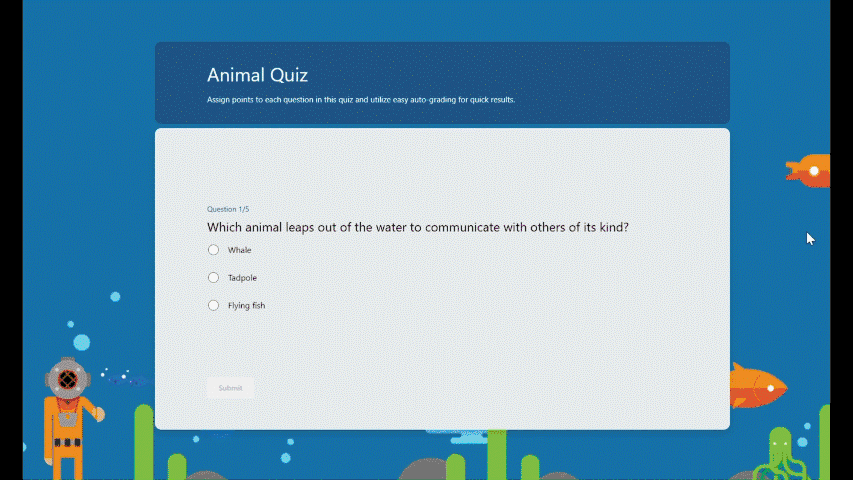
Benefits for Education
This innovation has the potential to significantly enhance the learning experience. Direct feedback and the ability to repeat questions help students better understand concepts they find difficult. This contributes to a deeper and more sustained understanding of the subject matter.
Curious about how it works?
Want to experience Practice Mode for yourself and see how it can transform your learning? Since January, you can use the Practice Mode in Forms, which is really user-friendly. Practice mode is available for #quizzes only. You can enable it via the “…” icon in the upper right corner then click on settings > Practice Mode. Once you share the quiz, recipients will automatically start in Practice Mode. Try it out with this template! alta-ict.co.uk/FormsPracticeMode
Conclusion
The introduction of Practice Mode in Microsoft Forms marks a major step forward in educational technology. It offers a dynamic, interactive approach to learning that allows students to actively participate in their learning. By integrating this tool, educators can create a more supportive and effective learning environment.
Want to know more?

Related
blogs
Tech Updates: Microsoft 365, Azure, Cybersecurity & AI – Wekelijks in je Mailbox.



