
Knowledge base
February 23, 2025
Recall feature in the new Microsoft Outlook
Everyone has experienced it at one time or another: you send an e-mail and immediately afterwards you realize there’s a mistake in it, or that you sent it to the wrong person. Fortunately, Microsoft Outlook offers a Recall feature that allows you to retract or replace a sent message¹. In the new Outlook, there are some changes and improvements to this feature. In this blog, I explain how to use it and what to consider. ✅
???? What is the Recall feature in Outlook?
The Recall feature in Outlook allows you to recall a sent email, provided that:
✔️ The recipient is using a Microsoft 365 or Exchange e-mail account within the same organization.
✔️ The e-mail has not yet been opened by the recipient.
✔️ You are using Outlook on the desktop (the feature does not work in Outlook Web or mobile apps).
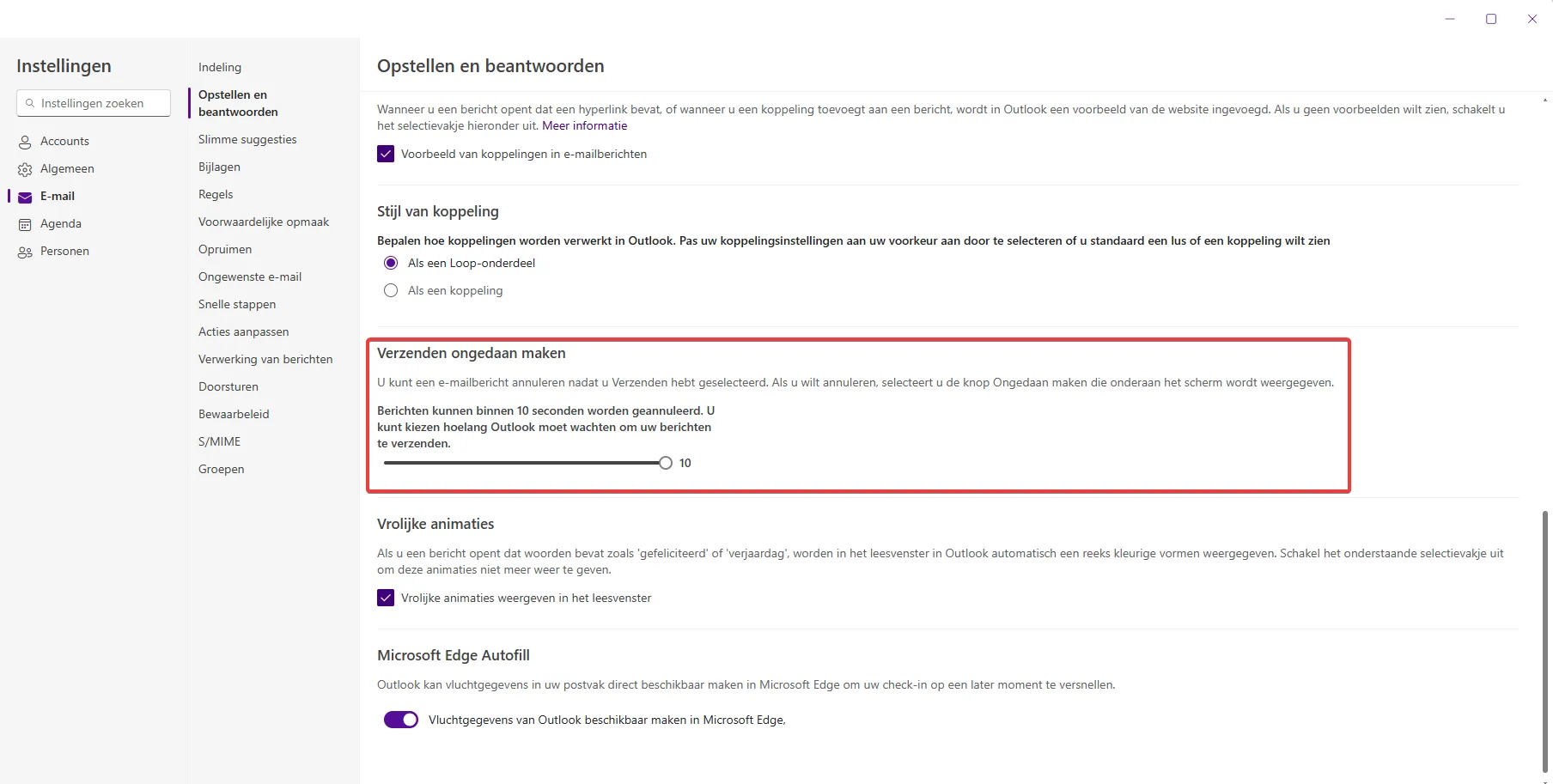
Recall function in Outlook settings²
???? How do you retract an email with the new Outlook?
Want to retract or replace a sent email? Then follow these steps:
1️⃣ Open Outlook and go to “Sent items” ????
2️⃣ Double-click on the email you want to recall.
3️⃣ Click “File” > “Withdraw message” (or “Recall this message” in English).
4️⃣ Choose one of the options:
- ???? Delete unread copies of this message
- ✏️ Replace the message with a new version
5️⃣ Check the option to receive a notification whether the Recall request was successful.
6️⃣ Click OK and wait for confirmation.
???? Note: If the recipient has already opened the email, it cannot be recalled!
???? What’s new in the new Outlook?
Microsoft has improved the Recall feature in the latest version of Outlook, including:
???? Better reliability – The likelihood of success is increased, especially within Microsoft 365 organizations.
???? More insight – You now get a more detailed status update on message retractions.
???? Less reliance on the desktop app – While not yet available in Outlook Web, this is expected in the future.
???? Alternatives if Recall does not work
If you find that the Recall function is not working, consider these alternative solutions:
⚡ Send a correction e-mail with a clear subject line such as: “Correction: [Onderwerp]“
???? Use “Delayed Send” in Outlook to give yourself a buffer before an email is actually sent.
???? Immediately ask the recipient to ignore or delete the email if it is an urgent error.
???? Conclusion
The Recall feature in the new Microsoft Outlook is a useful tool, but it works only under specific conditions. Make sure you are familiar with the limitations and consider alternatives to minimize errors in sent e-mails. ????
Have you used this feature before?
References
²https://outlook.office.com/mail/options/mail/messageContent
About the author
My name is Alta Martes, a specialist in Microsoft 365 and Google Workspace, with a focus on modern workplace management, cloud security and identity & access management. With years of experience, I help organizations optimize their IT infrastructure and create a secure, efficient digital workplace.
???? Need help with your Microsoft 365 strategy?
Click below and find out how we can support your organization:
Want to know more?
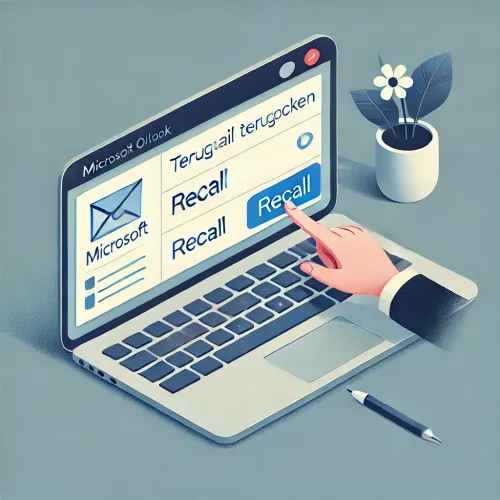
Related
blogs
Tech Updates: Microsoft 365, Azure, Cybersecurity & AI – Wekelijks in je Mailbox.



