
Knowledge base
July 13, 2020
PowerPoint Live is now widely available
Earlier this year, Microsoft announced that Live Presentations was coming. It is now generally available on PowerPoint for the web.
When we first announced PowerPoint Live, we saw excitement from both business and education customers about how this feature could be used at personal events: conferences, lecture halls, business all hands, town halls, and more. Of course, the world has changed a lot since then.
Microsoft knows that As more physical events and meetings take place, PowerPoint Live will prove to be a very useful tool to connect with your audience and communicate more effectively, which Microsoft would like you to see. However, they also have tips below on how to use this capability now in remote work and learning scenarios.
Providing a personalized presentation experience to each audience member
Every presenter knows how hard it is to really keep your audience engaged during a presentation. The PowerPoint Live experience can help users make their presentations engaging and exclusive.
Everyone in the audience is able to connect from their device (laptop, tablet or phone) where they can follow along with the presentation, and they can also move back through the slides at their own pace without the presenter. The audience can also give the presenter instant feedback in the form of live comments, comment, and review the presentation at the end.
In addition to all these capabilities, with the power of artificial intelligence (AI), anyone in the audience can turn on live subtitles in their preferred language on their own device. It will not only help to support participants with hearing problems, but also break down language barriers and ensure that everyone in the audience is engaged and engaged.
After the live session, audience members can provide feedback to the presenter through an optional survey powered by Microsoft Forms, so the presenter can receive responses and recommendations on how to improve their presentation skills.
Now you’re probably wondering: How can I use this feature today while working and learning remotely? Although we know that Live will shine in these personal settings, even though we are not always physically in the same room, live presentations in PowerPoint for the web are still available to be used today.
Use live presentations remotely
If you’re using a video conferencing tool like Microsoft Teams, simply connect to the Teams call and share the screen where you open the presentation in PowerPoint for the web, and then click “Present Live.” Right now, anyone in the team call can see the QR code and the short URL link they can use to connect to the live presentation. Your audience members from around the world can scan the QR code using their mobile phones as associated devices to connect to the live presentation. After participating in the presentation, they can choose subtitles in more than 60 different languages, helping them to follow along in their preferred language.
If someone joins the presentation late, they’ll see the captions and already recorded transcription along the previous slides. Anyone who uses live presentations can also navigate the deck themselves, so they can spend more time on a slide if they’ve missed something. Everyone in the audience can easily express themselves in real-time using Live Comments, which not only helps to ensure that everyone is included in the presentation, but also provides very valuable information to the presenter about how the presentation is received. At the end of the presentation, each audience member is asked to review the presentation and give anonymous feedback to the presenter. After that, the presenter will receive an email with aggregated feedback including comments, which can help them improve future presentations.
Other recent PowerPoint news
Last fall, we brought our virtual Presenter Coach to PowerPoint for the web. Presenter Coach on Android is now widely available on your Android device, both in the PowerPoint app and in the new Office mobile app.
This feature uses AI to help you hone your public speaking skills by providing on-screen guidance on your pacing, using inclusive language or profanity, and pointing out the use of filler and culturally insensitive phrases. At the end of each session, it also provides a detailed report with statistics for additional practice and reflection.
Engage your audience with live presentations in PowerPoint
Source: Microsoft Blog.
Want to know more?
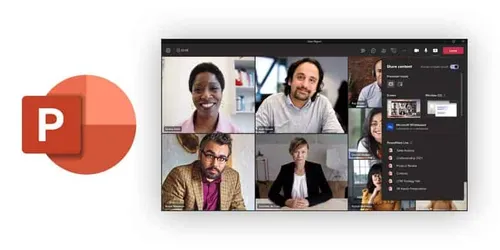
Related
blogs
Tech Updates: Microsoft 365, Azure, Cybersecurity & AI – Weekly in Your Mailbox.








