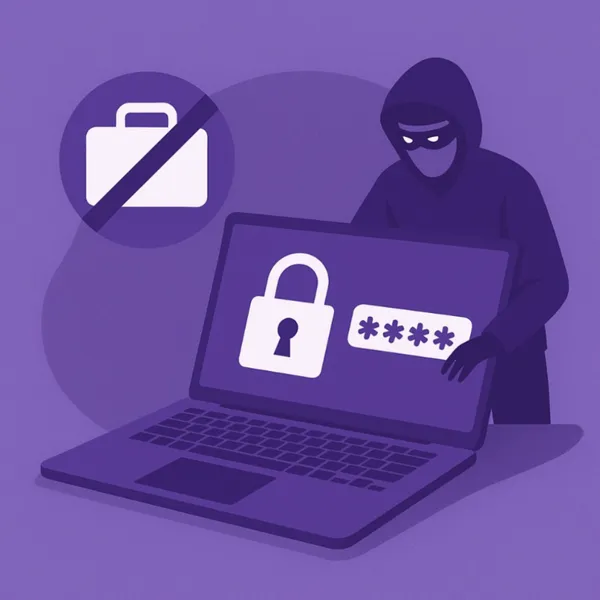Knowledge base
March 22, 2021
Microsoft Announcement – “Teams Connect with Shared Channels”
Microsoft Teams is a platform on which you can collaborate with your colleagues across the organization. Here, depending on your usage scenarios, you can create different teams, use channels to structure your workspace, add members within your organization, and easily share documents, start conversations, set up video meetings, and much more.
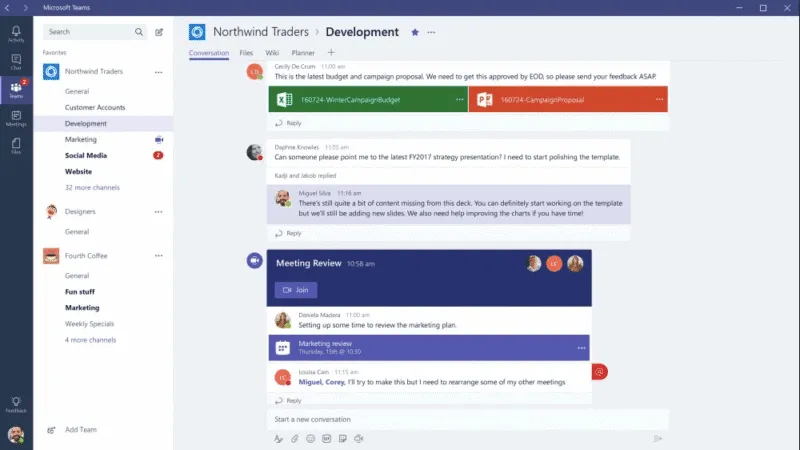
When creating a new channel, you can only choose between standard and private channels.
But Microsoft announced a new capability, the ability to create shared channels. With Microsoft Teams Connect, you can share channels with anyone, internally or externally of your organization. Let’s take a look at all the benefits of using shared channels.
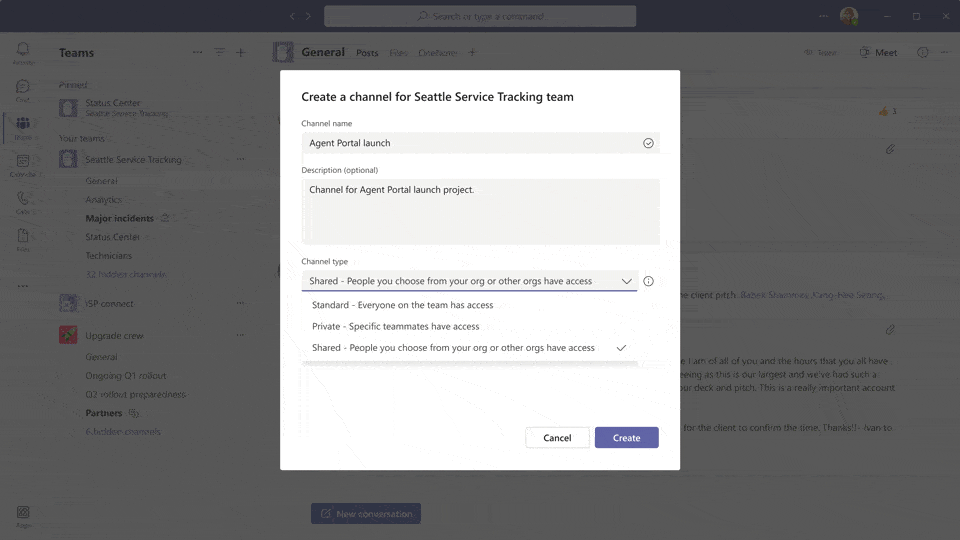
Teams shared channels – key benefits
1. You no longer need to add an external member to the entire team.
Countless files are shared by your colleagues as they perform their daily tasks. In addition, valuable information and news is included in various conversations in Teams channels. How can you share this content with a third-party agent?
Before, you had to invite them to the whole team. This is no longer necessary. Now you can share files, start conversations, and set up video calls with anyone directly from a specific shared channel.
2. Improved communication with external agents.
Often, for security or compliance reasons, users cannot be invited to your team, for example, if you are working on overly sensitive files. Therefore, natural behavior is to communicate with external agents through another channel. This can be email, instant messenger or other means of communication. The result is a higher risk of data breaches, reduced productivity and a governance nightmare.
Shared channels for Microsoft Teams are now solving this issue. In one place, you can communicate with both your external agents (partners, customers, suppliers) and your internal team members without thinking about jumping from one application to another.
3. Break through the silos of cooperation.
Shared channels allow you to share a specific multi-team channel, for example, to distribute sales account team announcements to each opportunity team.
Shared channels of Microsoft Teams – usage scenarios.
Let’s take a look at all the features of shared channels in Microsoft Teams using real examples.
Key Account Management
Imagine a situation where your sales representatives need to manage communication with your key customers and develop relationships. During their communication workflow, sales representatives must share different types of information, such as product updates, presentations, or news from your business to the customer. Shared channels are an ideal workspace to do this, with one channel dedicated to communicating with the customer, while all others are created to work internally with the team. Instead of jumping from Microsoft Teams to another tool, you can just invite them to a particular shared channel.

Shared channels are an ideal workspace to do this, where you have 1 channel dedicated to communicating with the customer, while all others are created to work internally with the team. Instead of jumping from Microsoft Teams to other emails, you can just invite them to a particular shared channel.
Sale Deal Room
Imagine having sales teams working on different products. Within these teams, sellers exchange tons of information. They can be customer data, contracts, proposals and much more. At the same time, they need to communicate a lot, not only within the team, but also with external agents such as prospects, suppliers, distributors, partners, and so on.
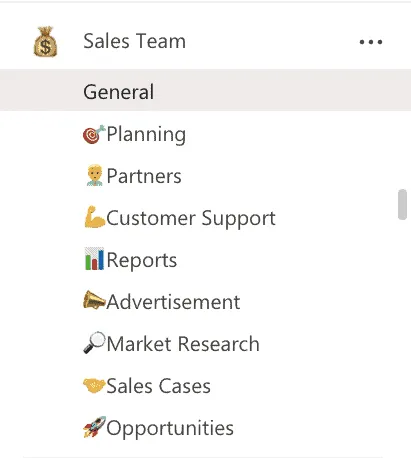
There is now no need to create a separate team or change the communication channel for each external agent. Shared channels allow your sales representatives to communicate efficiently in one place without wasting time.
Now let’s imagine a situation where sales representatives work at different locations in your organization. Each team handles a different region of product distribution. Within the team, they share closed sales deals, draw up reports and plan activities. After they have drawn up the following regional sales plan, they can share the results externally and give directions to distribution centers through shared channels. In addition, they can share the sales plan internally with managers of sales activities, stakeholders, etc. for the coming period.
Project management
As a project manager, you can manage dozens of projects at once. You should not only look at the development and successful implementation of the project, but also ensure compliance with KPIs, reporting and communication with various stakeholders.
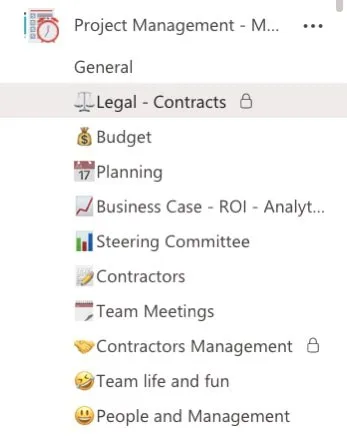
Create shared channels for fast communication with project experts or external stakeholders to facilitate communication with those who don’t follow all the conversations that arise during project management. For example, you can consult internally with experts in the field of project quality assurance.
You can also manage remote communications with partners who are not members of your Office 365 tenant.
Cooperation process
Another example of using shared channels is the ability to build effective communication with your partners. Create a shared channel for the product development team and invite your key partners to do so. This way, you can easily share information about product updates, product presentations, or company news with them. Protect your internal files with confidence while ensuring effective communication and quickly share essential information in one place.
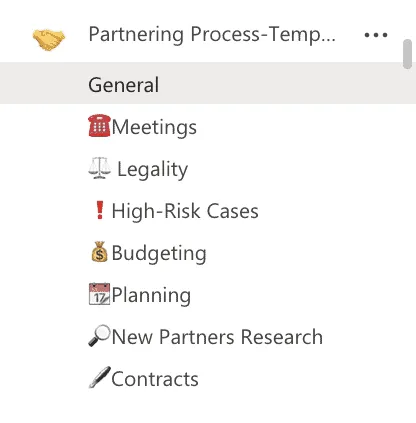
Cooperation Department
To improve communication efficiency, invite managers and experts from different departments to shared channels, such as legal affairs, finance, operations, etc. This way, you can discuss critical issues and milestones, share highly secure documents without adding them to the entire team.
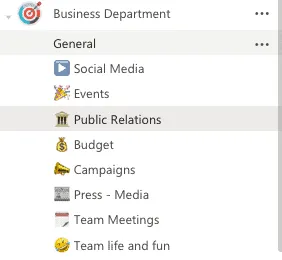
Microsoft Teams shared channel templates
We just imagined a fraction of the usage scenarios for Microsoft Teams shared channels. We are convinced that you will find smart ways to use them in your organization.
- Standard, private, and shared channels
- Cloning files and folders
- Pre-built planner
- Microsoft or third-party apps tabs
- Governance policy, and much more
Let’s say you have different marketing teams in your organization that are responsible for different regions in the U.S. Add a shared channel to each of these teams and invite the members of their marketing leadership team.
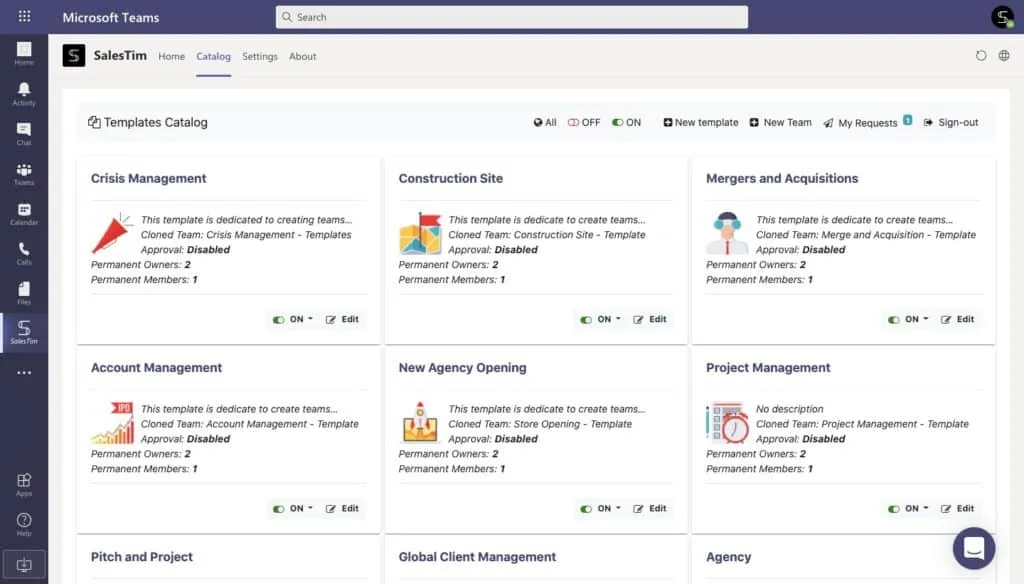
From an IT perspective, you can manage Teams Governance at no additional cost to your IT department by defining naming conventions, permanent membership policies, and other governance rules.
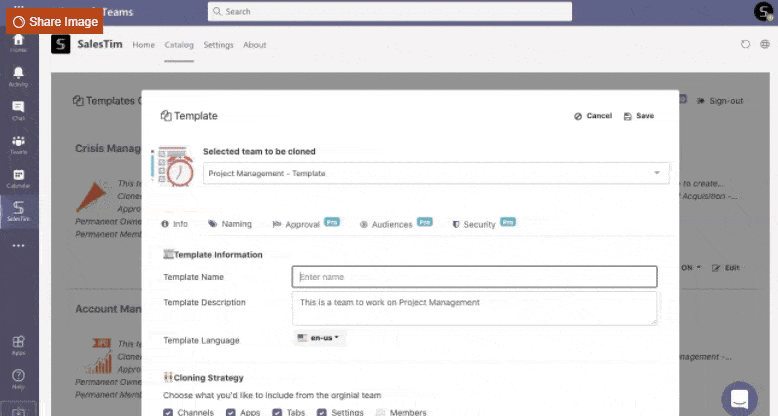
Project management template with shared channels
Let’s take project management as an example. To reduce the time spent starting a new project and structure your workspace, you can create a project management template.
To do this, you need to create an original team. Add standard, private, and shared channels to manage communication between future project members, both internally and externally. Then upload the required files such as guidelines, contract templates, codes of practice. Finally, create a general plan for Microsoft Planner with an overview of the upcoming tasks.
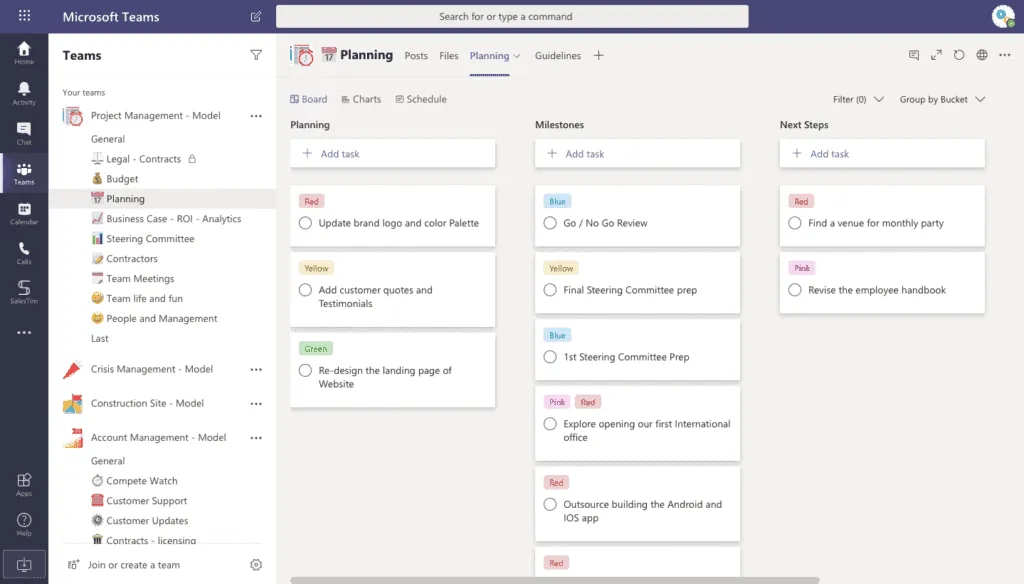
Optionally, you can also add more apps that can be useful for your project management template:
- Microsoft Forms to collect project results
- Power BI as your project reports
Once your team is ready, create a “Project Management Template” and define its governance policy. As a result, the next time you need to start a new project, you can create a new project management team from your template catalog in just a few seconds. You’ll get a fully provisioned, ready-to-use team that includes both standard channels and shared channels.
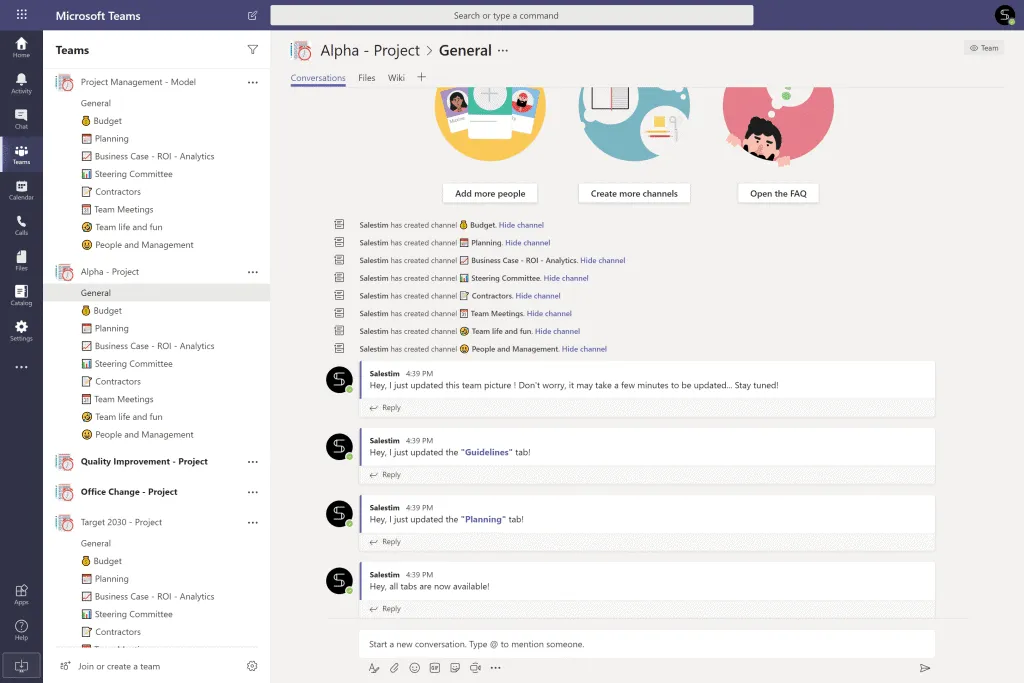
Source: salestim
Want to know more?
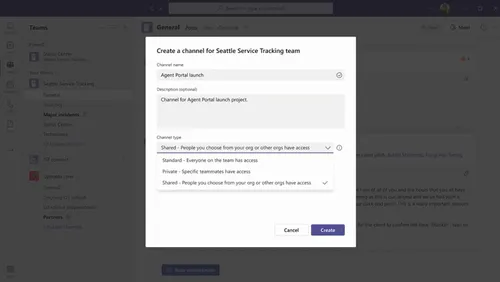
Related
blogs
Tech Updates: Microsoft 365, Azure, Cybersecurity & AI – Weekly in Your Mailbox.