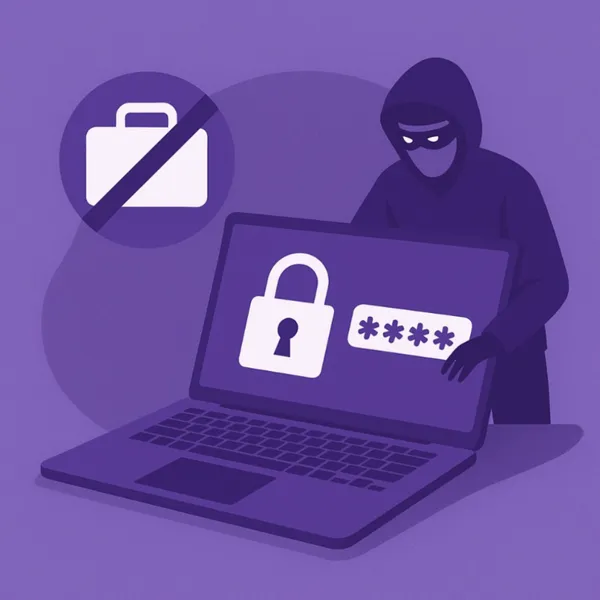Knowledge base
September 20, 2020
Manual: Share Windows 10 files with OneDrive.
The Windows 10 operating system comes with built-in OneDrive support, allowing users to sync files and folders to the cloud storage platform. This makes it easy to share files from your computer with your friends, family, or colleagues with OneDrive, as well as set up access control.
In this step-by-step guide, we’ll show you how to easily share files and folders from your Windows 10 computer with OneDrive.
How to share Windows 10 files with OneDrive
Step 1: Open file explorer on your Windows 10 computer and select the OneDrive folder from the menu on the left.
Step 2: Now browse to the folder that contains the files you want to share.
Step 3: Select and right-click the files you want to share. From the context menu, select “Share.”
Step 4: Click the “Anyone with the link can edit” option to change the access-related configuration for the users with whom you share the files. Once you’ve completed the access type, click Apply.
Step 5: Now you can enter the email address of the person you want to share the files with. Alternatively, you can copy and share the link with those with whom you want to share files.
If you subscribe to Microsoft 365 (formerly known as Office 365), you can also set a specific time frame for file sharing and also protect the files from unauthorized access by encrypting them with a password.
Want to know more?
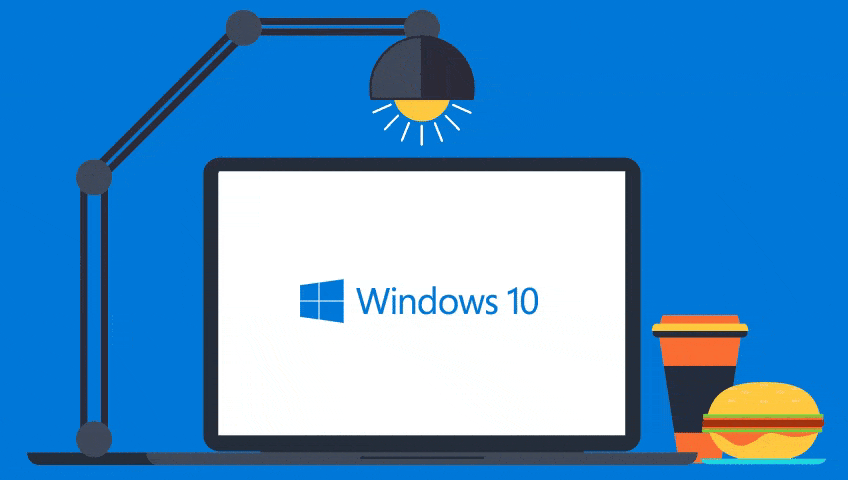
Related
blogs
Tech Updates: Microsoft 365, Azure, Cybersecurity & AI – Weekly in Your Mailbox.