
Knowledge base
July 24, 2024
July Windows Update Causes Problems with BitLocker Recovery ????
In July, Microsoft released a new update for Windows that caused problems for many users. The update unexpectedly activated BitLocker Recovery, leading to confusion and inconvenience. Here’s an overview of what happened and how to deal with it.
What happened? ????
The recent July Windows update caused unforeseen problems for many users:
- BitLocker Recovery: Many users were unexpectedly confronted with the BitLocker Recovery screen.
- Loss of access: The activation of BitLocker Recovery prevented users from booting their devices normally without entering the BitLocker recovery code.
- Confusion and frustration: Users unfamiliar with BitLocker panicked because they could no longer access their data.
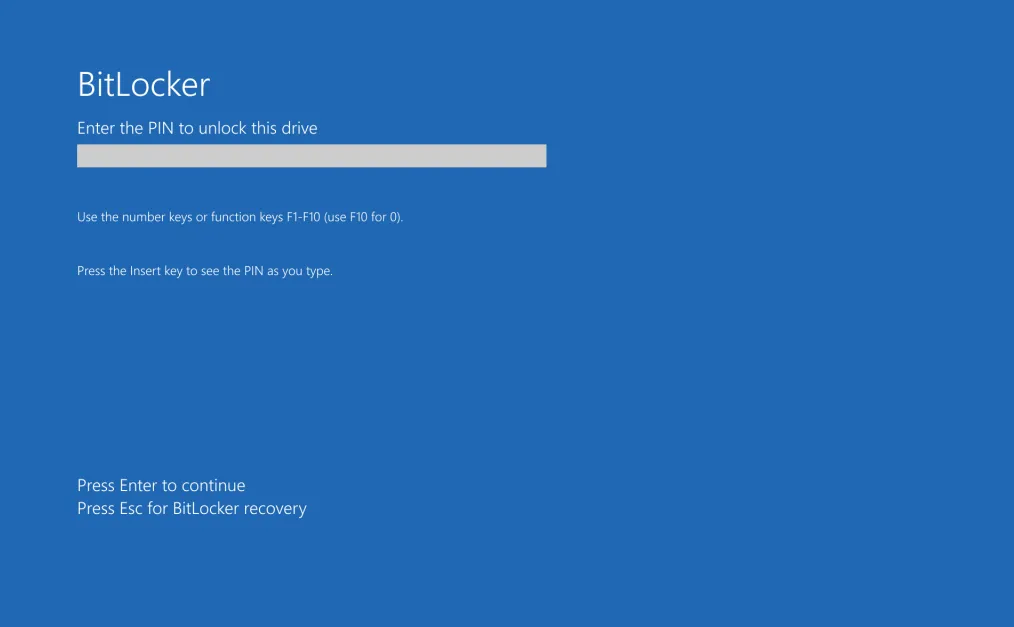
Source: Microsoft
Why did this happen? ????
There are some possible causes that led to these problems:
- Update Errors: The update introduced bugs that affected users’ BitLocker settings.
- Compatibility issues: Incompatibility between the update and certain hardware or software configurations.
- Misconfiguration: Some systems may have been incorrectly configured for BitLocker, which was exposed by the update.
How do you solve this? ????️
If you are affected by this problem, there are some steps you can follow to get your device operational again:
- Enter recovery code: Search for your BitLocker recovery code. This may be in your Microsoft account or in another secure document.
- Recovery via CMD: Boot your computer into the recovery environment and use the command prompt to deactivate BitLocker. Enter
manage-bde -unlock X: -RecoveryPassword YOUR-BITLOCKER-RECOVERY-KEY(replace X with the correct drive letter and YOUR-BITLOCKER-RECOVERY-KEY with your recovery code). - Temporarily disable BitLocker: After gaining access to your system, consider temporarily disabling BitLocker until the problem is resolved.
Preventive measures for the future ????️
To avoid such problems in the future, you can take the following measures:
- Back up: Always have recent backups of your important data.
- Delay updates: Postpone updates until any bugs are fixed.
- Check BitLocker settings: Make sure your BitLocker is configured correctly and that your recovery codes are stored securely.
Conclusion ????
Although updates are intended to make our systems more secure and efficient, they can sometimes cause unexpected problems. It is important to be prepared and know how to act quickly in case of problems. Hopefully, this guide will help you address the BitLocker Recovery problem and get your system back to normal.
Do you have any other tips or experiences with this update? Feel free to share them in the comments! ????
Want to know more?

Related
blogs
Tech Updates: Microsoft 365, Azure, Cybersecurity & AI – Wekelijks in je Mailbox.



