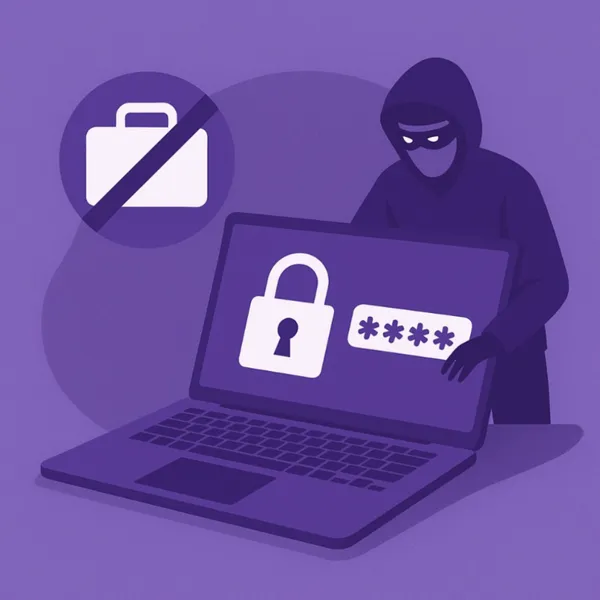Knowledge base
March 06, 2021
How do I find the Microsoft Teams recording location?
Microsoft Teams has a built-in recording feature for recording audio or video calls. The feature is available regardless of the type of meeting you have.
As soon as the meeting is completed or stopped, the recording is shared through the channel on which the meeting took place. This recording can then be downloaded by anyone who is part of the channel.
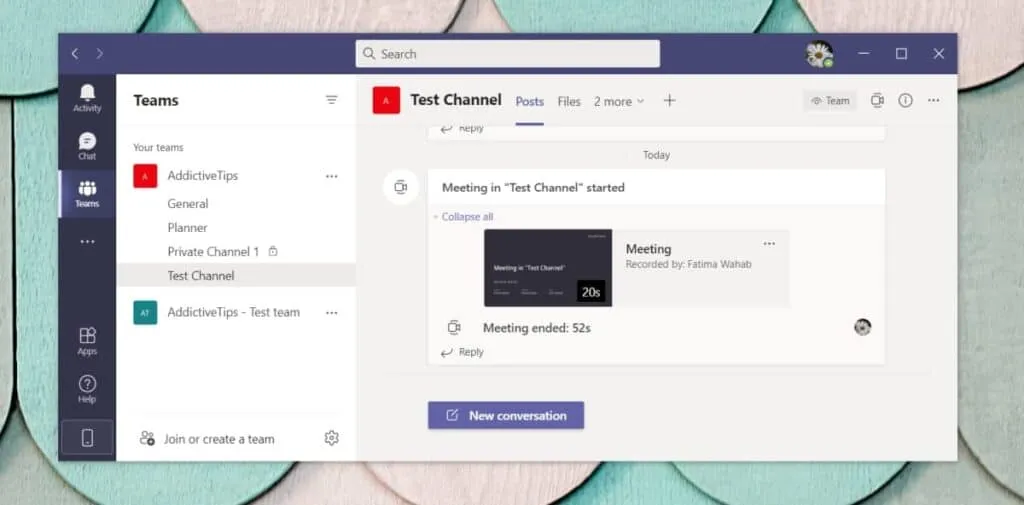
Because it’s available within the channel, team members don’t have to look for it. Microsoft Teams uploads it online to make the recording available to all members. If you can’t find the recording for a team in a channel between the messy conversations, you can download it from outside Of Microsoft Teams.
Microsoft Teams Recording Location
Microsoft Teams recording work with the Microsoft-owned Streams service. It is one of many services that Microsoft integrates almost invisibly into Microsoft Teams.
When a meeting is recorded, the Steams link is shared in the Microsoft Teams app and is accompanied by a convenient download option so users don’t have to visit the Streams service to download it.
Microsoft Teams Recording Location in Streams
Getting a recording from Streams is a little difficult because of the way the data is organized. The user interface is not built around Microsoft Teams, as Streams is a standalone service in itself.
Before proceeding, make sure you know which team and channel the recording fell on and on what date it was created.
- Open Streams in your browser.
- On the top bar, go to My Content> Meetings.
- Use the filters to sort the recordings by date.
- In the search bar, type the name of the channel on which the meeting took place.
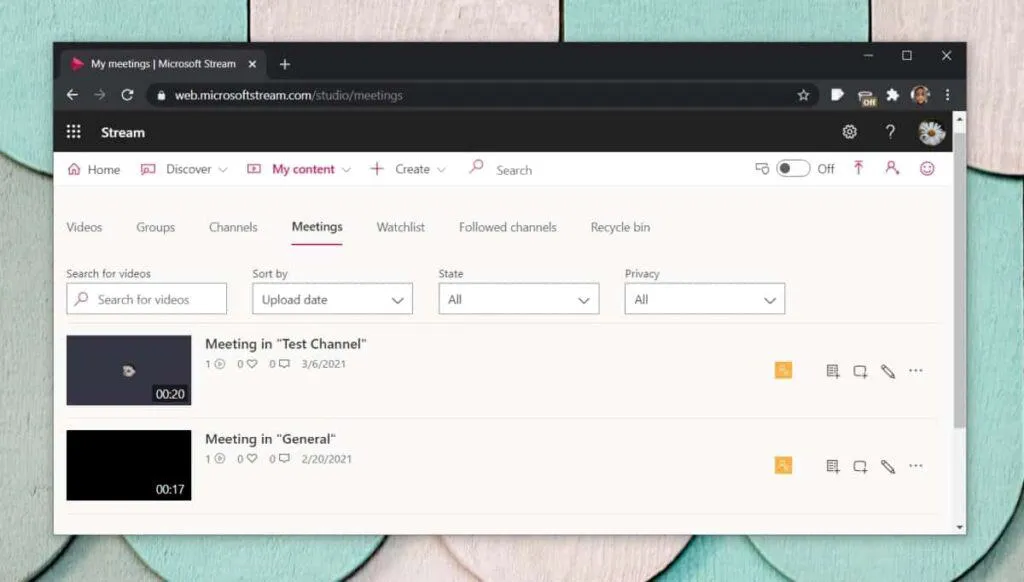
5. Select the meeting you want to download.
6. Click the Download button below.
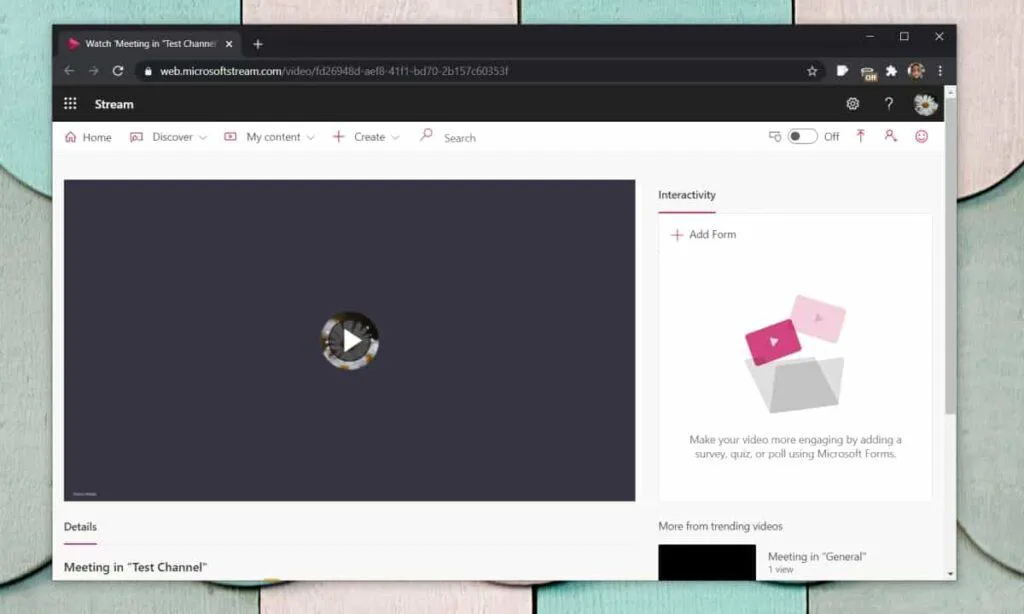
Please note that your Microsoft Teams account must have permission/access to Streams.
Microsoft Teams Free
If you’re a free user of Microsoft Teams, you won’t be able to access the Streams service. Your recordings will be uploaded to OneDrive, but will be deleted after 20 days. The safest thing is to download the meeting immediately and save it locally to a folder with the correct name.
Conclusion
Microsoft Teams meetings are not automatically recorded. If you go to Meetings in Streams, you shouldn’t expect to ever see a full recording of each individual meeting. Recording a meeting is a user-initiated action and may be limited to meeting organizers. If you find meeting recording useful, you should ask a meeting organizer to include them when a meeting begins.
Source: addictivetips
Want to know more?

Related
blogs
Tech Updates: Microsoft 365, Azure, Cybersecurity & AI – Weekly in Your Mailbox.