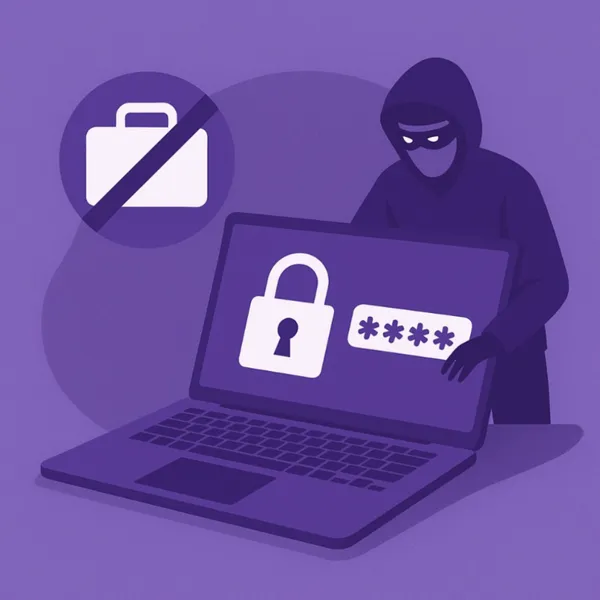Knowledge base
January 03, 2021
Get the answers you need with Microsoft Forms.
Any company would want them to be able to read their customers’ minds – doesn’t that just solve everything? You never have to wonder what your next product, service or strategic goals are. Your business would never struggle to be profitable and always deliver exactly what your customers need when they need it. Your overheads would be minimal because you would essentially have a picture of the immediate future.
Because that’s virtually impossible, companies go to the following: just ask questions. The easiest way is to use a survey or a form creation tool, and the big advantage of these tools is the flexibility in use. Forms can collect information from customers, but they also serve so many other purposes. Each time you need information, you can ask the question in digital form to collect an answer or multiple answers.
What can Microsoft Forms do for you?
Microsoft Forms is often overlooked as a data collection tool, compared to Survey Monkey or Google Forms, but as part of Microsoft 365 it is readily available and packed with features.
Microsoft Forms is an underutilized asset within the Microsoft 365 productivity suite that is easy to use, both for building Forms and for respondents. Another popular feature is the built-in ability to present the information in a meaningful way.
Microsoft Forms is more than a survey creator, it’s packed with features including:
- Create forms quickly and easily
- Collect responses in real time
- Easily export data
- Present data using automatic charts
Data collection is easy with Microsoft Forms, but perhaps even greater value is the ability to analyze the data to support your strategic goals.
How do you start using Microsoft Forms?
As easy as it is to start using Microsoft 365 apps, even new Microsoft Forms users will find the easy-to-follow widget that guides users through a step-by-step process to create forms and get accurate results.
To start, go to the Microsoft Forms home page and log in or create a free Microsoft account. Everything you need is on the Microsoft Forms dashboard – you don’t need to download or install anything on your computer. Once you’re logged in, you only need to click quickly a few times and you’re on your way:
Create a form
Your My Forms section is already loaded in your Microsoft Forms dashboard. You click the (+) plus sign to create your first new form, and the user widget asks you to name your form and add a description.
Choose your form questions
After you add your form name and description, click “add+ New” and start adding questions to your form. Microsoft Forms offers you a variety of demand styles options, including:
- Multiple choice
- Text
- Assessment
- Many more options
- View and test your form
Preview your form to see what you’ve entered so far and make sure your form is ready. You can also preview what your form looks like for mobile users. You can also test your form in Preview to log test responses and see how the responses will report. Editing your form from here is easy by clicking “Back” and making your changes. When you’re done with your form, click “Send” for the options menu to share your form.
Gather real-time information and support your strategic goals with Microsoft Forms!
Source: hrct
Want to know more?
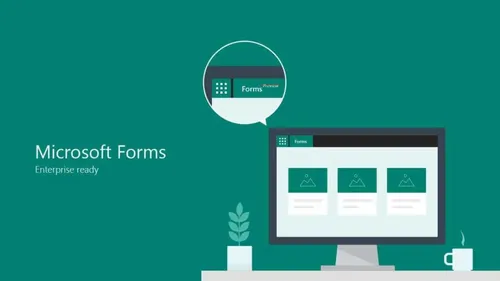
Related
blogs
Tech Updates: Microsoft 365, Azure, Cybersecurity & AI – Weekly in Your Mailbox.