
Knowledge base
January 20, 2025
Discover the power of Copilot in OneNote
Microsoft has taken OneNote to the next level by integrating Copilot, an AI assistant that makes your note-taking experience smarter and more efficient¹. Whether you are studying, meeting or just want to organize your thoughts, Copilot offers countless features to make your work easier.
What can Copilot do for you? ????
With Copilot, you get a powerful assistant at your fingertips. Here are some of its most impressive features:
- Summarize Notes ????
No time to go through long notes? Copilot summarizes the most important points for you, giving you an instant overview². - Create actionable task lists ✅
Have you had a meeting or brainstorming session? Copilot turns your notes into clear task lists so you know exactly what to do³. - Create plans and schedules ????
Whether it’s a project schedule or an event, Copilot helps you create clear schedules⁴. - Rewrite and improve text ✍️
Having trouble finding the right words? Copilot can rewrite your text in different styles and tones to suit your purpose. - Interactive support ????
Ask Copilot questions and get instant smart answers that take your notes and plans to the next level⁵.
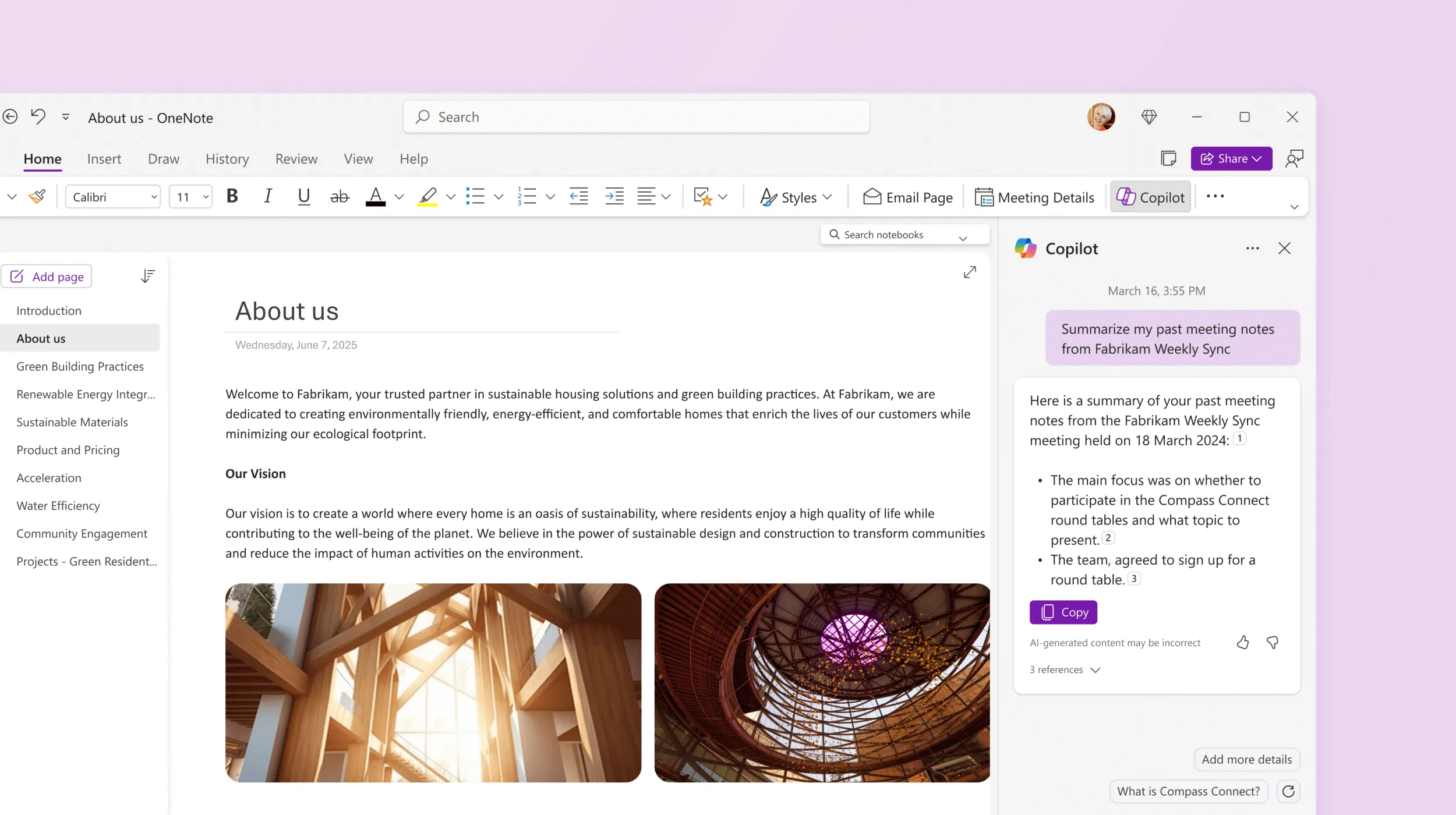
Summarize your notes in OneNote. Source: Microsoft
How does this help you? ????
Copilot in OneNote is more than just a tool – it is your digital partner that supports you at every stage of your work. It ensures that you:
- Saves time by automating repetitive tasks.
- Work more efficiently with smart insights and suggestions.
- Have more overview in complex projects.
Prompts to try out⁶ ✍️
- “Create a task list from my notes on [projectnaam] ”
Let Copilot automatically create an organized task list from your project notes. - “Compile a meeting agenda based on my previous notes”
Use your existing notes to generate a ready-made agenda for your next meeting. - “Break down my project plan into clear and doable steps.”
Ask Copilot to rewrite your large project plan into smaller, manageable tasks. - “Give me 5 ideas to increase my productivity with my current task list.”
Let Copilot generate suggestions to work more efficiently and save time. - “Help me with an organized schedule for my [evenement/project] ”
Ask Copilot to turn your notes into a visually organized schedule.
Integrating AI into OneNote shows how technology can transform our daily work. By using Copilot’s smart features, you can focus on what really matters: creating impact and value. Get started with Copilot in OneNote today and discover how working smart makes your life easier!
????✨
References
¹https://support.microsoft.com/copilot-onenote
²https://support.microsoft.com/office/je-onenote-notities-samenvatten-met-copilot-voor-microsoft-365-89e1f3cd-9cbc-4b34-84da-40d52b39aff5 ³https://support.microsoft.com/office/een-takenlijst-en-taken-maken-in-onenote-met-copilot-95fdfbeb-d499-4024-9387-5416ab56a58e ⁴https://support.microsoft.com/office/projectplannen-maken-met-copilot-in-onenote-19784dff-9745-481a-9ff0-b31d0337f2cc ⁵https://support.microsoft.com/nl-nl/office/chatten-met-copilot-over-uw-notities-en-onderzoeksvragen-8be75b91-d4d3-461e-af9a-fadfe208b589 ⁶https://www.microsoft365.com/launch/OneNote
About the author
My name is Alta Martes, a specialist in Microsoft 365 and Google Workspace, with a focus on modern workplace management, cloud security and identity & access management. With years of experience, I help organizations optimize their IT infrastructure and create a secure, efficient digital workplace. ???? Need help with your Microsoft 365 strategy?
Click below and find out how we can support your organization:
Want to know more?
