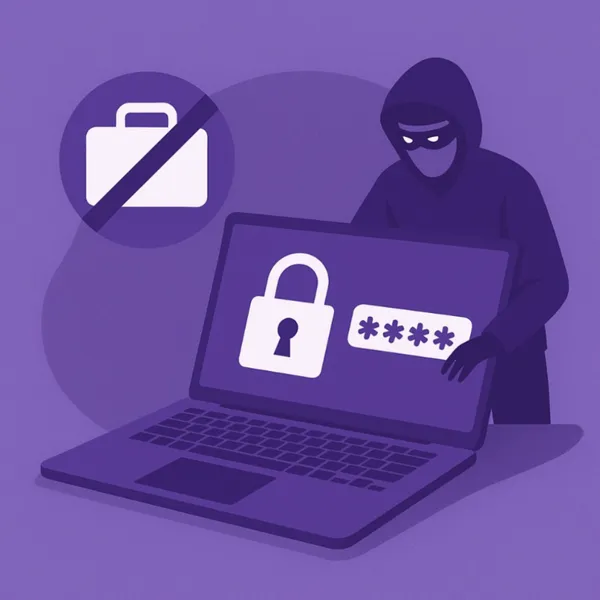Knowledge base
March 21, 2021
Collaborate, create and share ideas with Microsoft Whiteboard in Teams
Over the past year we have learned a lot about remote working, but recognize that spontaneous creativity and rich collaboration can be challenging. Many of us miss the hallway conversations that took place on our way to and from meetings that sparked new ideas, ducked around a whiteboard to visually record the conversation, and the luxury of “reading the room.” We need solutions designed for extreme flexibility, so people can collaborate anywhere, anytime. According to research conducted for Microsoft’s Work Trend Index, more than 80 percent of executives say they expect more flexible working from home after the pandemic, and more than 70 percent of employees say they expect to benefit. Relying on tools that require everyone to be physically present is simply no longer feasible.
We have seen the growing need to use our products for creative solutions for virtual teams. Over the past year, we’ve seen a 12-fold increase in the monthly active Microsoft Whiteboard users, a clear sign that our customers are eager to connect and create together digitally.
Collaborate and create with Microsoft Whiteboard in Teams
It’s easy to pull out a whiteboard and share ideas. In your Teams meeting, tap the Share button and you will see Whiteboard appear between the options. Select and let the brainstorm begin. You can format text, create sticky notes, write your calendar, and more. And gone are the days of “can someone take a picture of the whiteboard and share it with the group?” All work is automatically saved so your team can reference it and update it when needed.
It’s also easy to prepare your whiteboard for the meeting. Just double-click the meeting invitation in the Teams calendar, click the Whiteboard tab, and prepare your whiteboard. When the meeting starts, your pre-prepared whiteboard is already in the meeting.
For longer term projects and discussions, you can add a whiteboard to a Teams channel. Now the whiteboard is accessible to the members of the channel and they can view and update it at any time, enabling ongoing brainstorming and collaboration. Just click the “+” button at the top of any Teams channel to add a tab, search for “Whiteboard” and follow the prompts to name your whiteboard and optionally post a message letting the channel know that Whiteboard is now enabled.
And when you’re in a large meeting, such as an all-hands session, town hall, or training session, you can use breakout rooms in Teams for smaller group conversations. And it’s easy to create a dedicated whiteboard for each room. After you sign in to a breakout room, select Microsoft Whiteboard under Share content in teams.
Note: The new Share content experience is coming soon. To access the full functionality of Whiteboard such as templates and much more, you can open the Whiteboard application on Windows 10 or iOS using the “Open in App” button.
Get real-time feedback from participants using polls in teams
Whether you’re leading a large-scale training session, running your monthly all-hands lesson or teaching in a remote classroom, Polls in Teams meetings allow presenters to get real-time feedback and turn participants into active participants. These polls leverage the infrastructure and capabilities of Microsoft Forms to enhance your virtual meeting experiences.
As a presenter or meeting organizer, you can prepare polls in advance. Just go to your Teams meeting chat or Teams meeting details and add (+ button) the Forms app as a tab to create polls. This tab is automatically named ‘Polls’.
During the meeting, the presenter or organizer can start a poll without leaving the meeting window by first clicking the Forms icon at the top of your Teams window. All of your prepared polls will appear in the right pane, from which you can choose which poll to ‘start’.
After the meeting, you can directly evaluate the results of the poll in the “Polls” tab. You can even export them to an Excel workbook for analysis, sharing with colleagues, or browsing the web in the Forms app. With Forms’ intelligence and data insights, you can minimize the time it takes to create polls and take action based on the information your polls have collected.
Transform your presentation experience with PowerPoint Live in Teams
Reading the space, seeing people’s expressions and natural interactions became more difficult during a virtual meeting. To meet this challenge, we created PowerPoint Live in Microsoft Teams. Benefiting presenters and audience alike, this exclusive and unique experience delivers the rich presentation capabilities of PowerPoint and the collaboration of Microsoft Teams, giving meeting participants the tools to communicate, engage, and follow along in a way that suits their needs.
PowerPoint Live in Teams gives you all the tools you need to present confidently. You can now view notes, join chats and see your audience – all in one view. It’s also easy to seamlessly switch between presenters without that tedious switch.
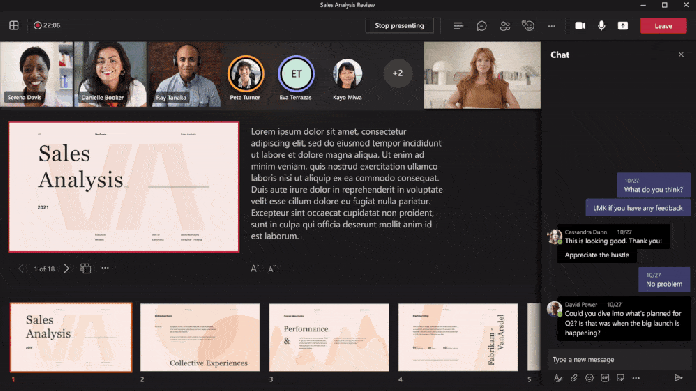
And it’s not just great for presenters, visitors can interact with content like hyperlinks and videos while using the content at their own pace. This redefines the way people interact with presentations and keeps viewers engaged.
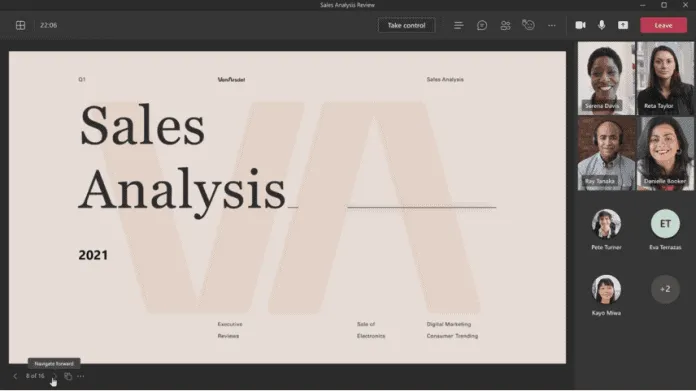
Simply start a Teams meeting to get started. Instead of opening a PowerPoint deck and sharing your screen, you can unlock the benefits of PowerPoint Live by choosing a recent file or uploading a file under the PowerPoint Live section of the new and improved Share content in Teams .
Source: techoverlook
Want to know more?
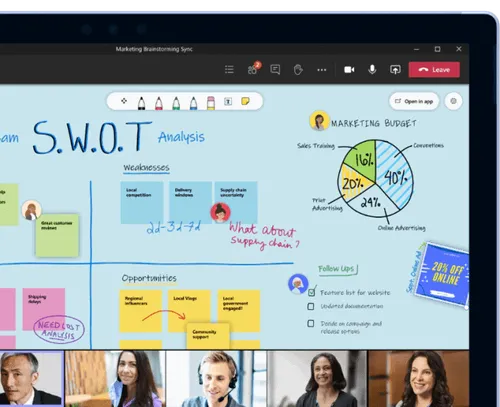
Related
blogs
Tech Updates: Microsoft 365, Azure, Cybersecurity & AI – Weekly in Your Mailbox.