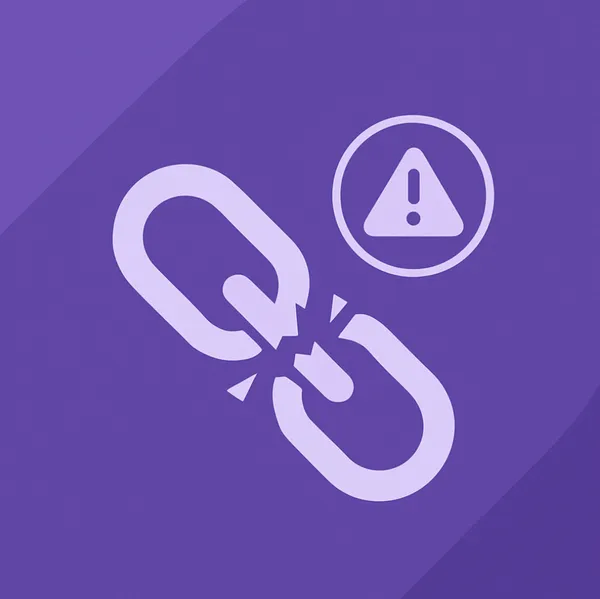Knowledge base
February 13, 2021
A quick guide to using breakout rooms in Microsoft Teams
Virtual meetings have become increasingly popular over the past 5 years, but present a fundamental challenge: the more participants participate, the more difficult efficient communication can be. Microsoft Teams has a shiny new addition to solve this problem; breakout rooms. This handy feature gives users the chance to create more meaningful online communication by allowing organizers to split virtual meetings into subgroups known as breakout rooms.
Create breakout rooms
Breakout rooms appear in the right pane of the Teams organizer view, where the names and groups of the participants are listed. Each Microsoft Teams meeting can contain up to 50 breakout rooms, with different configuration options.
Organizers can create Breakout rooms by simply clicking an icon in a Teams meeting. After a short initial setup, you can then choose the number of groups and whether you want to assign participants manually or automatically.
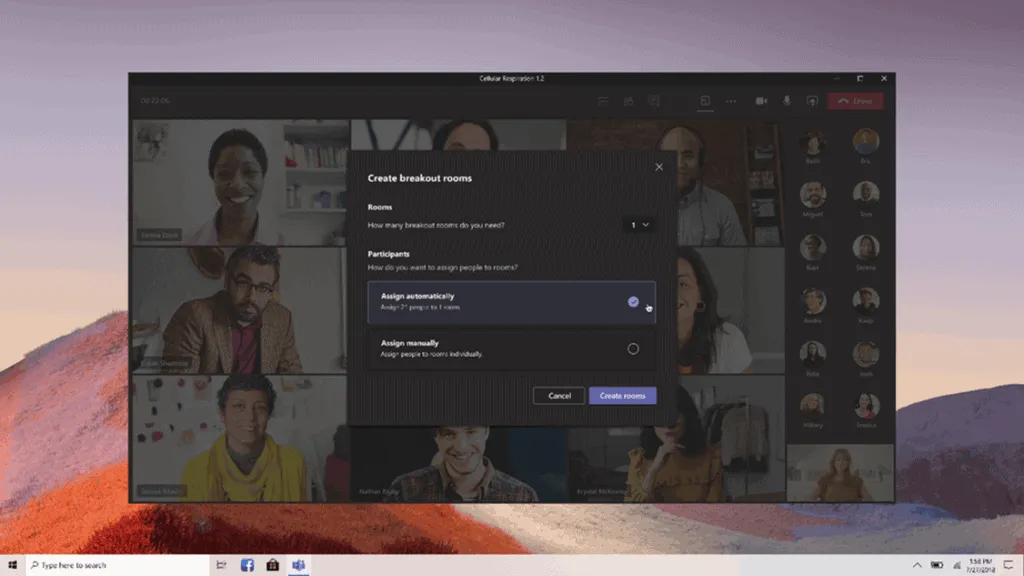
Users can join these rooms from desktop, web, or mobile, but it’s worth noting that organizers can only create Breakout rooms through the desktop client. Those trying to join on multiple devices will also be taken to the same Breakout rooms to avoid confusion.
More tools are available to enable smooth management of meeting participants. Once installed, it’s easy to rename, delete, or create rooms, as well as reassign team members and access additional configuration options.
Meanwhile, announcements provide a quick way to let all rooms know how long is left in a breakout session, what topics to discuss at a given time, or when to take a break.
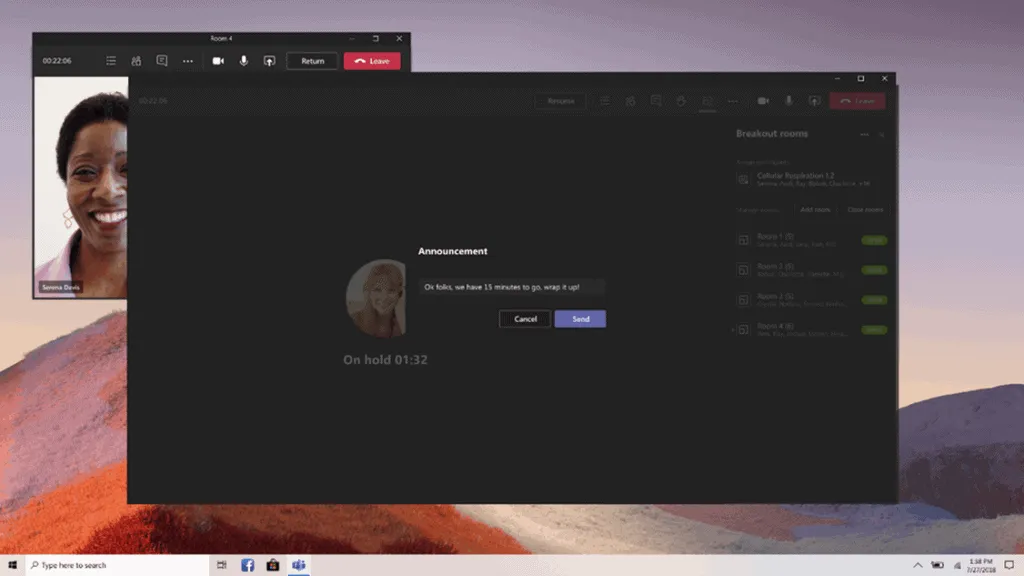
If a personal touch is required, organizers can pop into a room to provide further instructions or see how things are going. Once they are satisfied with the progress made, a single click is all it takes to return all participants to the main meeting room.
A breakthrough success
When used properly, Breakout rooms can improve the remote work environment that many companies are currently in. Meetings can be made more focused and productive, removing the pressure to keep a large virtual audience engaged. Once in Breakout rooms, participants can use other Teams features as usual; screen sharing or collaborating on documents without ending up in a “too many cooks” situation.
Breakout rooms offer clear and specific benefits to the education sector. Dividing a classroom into project groups is common, but proved practically difficult to achieve when education went virtual at the start of the pandemic in March 2020.
“Teams for Education” allows teachers to move students into or out of rooms without intervention, enabling a quick transition. Once breakout rooms are set up, teachers can jump between rooms to spark a discussion, ensure students are on the right track, and answer questions.
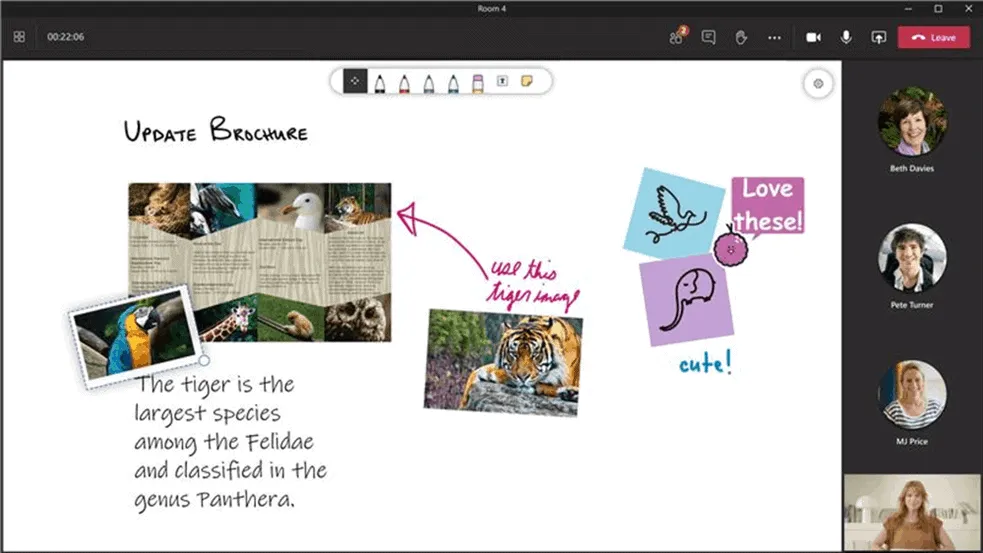
Integrations such as Microsoft Whiteboard are valuable assets for both virtual work and study. Students can create mind maps and plan ideas without the need for additional settings. With the option to automatically assign students to rooms, it’s more likely that brainstorming can be more diverse and inclusive than if they had to pick and assign a room themselves.
For presenters inside and outside the education sector, breakout rooms can provide vastly improved meeting organization. Each room has its own chat, file section, meeting notes, and whiteboard tabs. Once a meeting is over, all users can see what each group worked on and the process they used. Spending less time browsing files and chat logs prevents confusion and helps visitors move on more quickly.
Breakout rooms within Teams provide an environment in which both students and employees feel comfortable despite the shift to virtual collaboration. While the feature is still in its infancy, it should be considered an essential tool to regain some of the productivity lost during the pandemic.
Source: compacit
Want to know more?
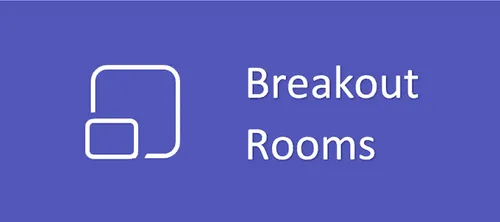
Related
blogs
Tech Updates: Microsoft 365, Azure, Cybersecurity & AI – Weekly in Your Mailbox.